Breadcrumbs
How to count Blank Cells in Microsoft Excel 2010
Description: This article describes how to count blank cells in Excel 2010. Sometimes in Excel, when there is a column with many textual entries, it is useful to know how many blank cells exist in the range. This article describes how to use a formula to count the number of blank cells in Excel 2010.
- Select the cell that the result will be stored in and then click on the Formulas tab.
- Click More Functions.
- Click Statistical.
- Scroll down the list and select COUNTBLANK.
- Click on the square next to the Range text box.
- Click at the top of the range to be analyzed. Hold down the mouse button and drag to the bottom of the range. Release the mouse button and press the square in the Function Arguments box.
- Click OK.
- All blank cells in the range have now been counted.
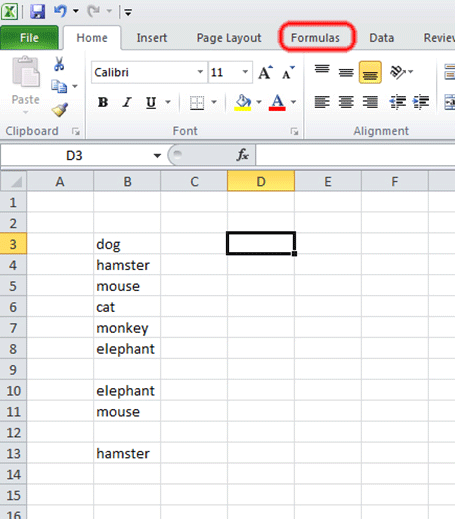

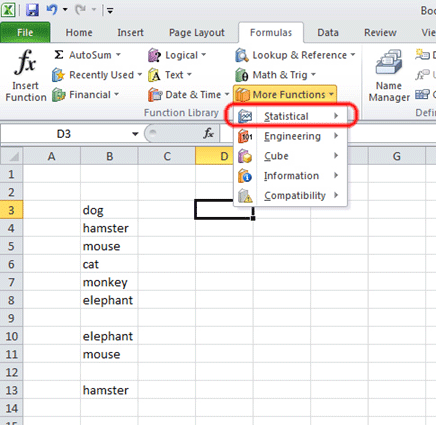
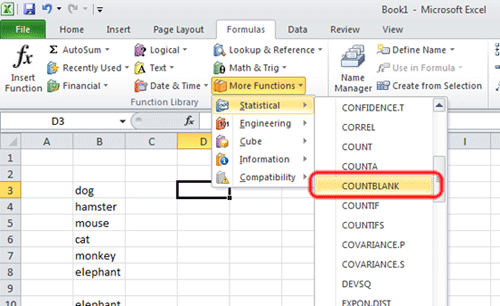
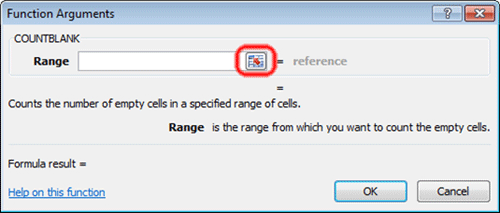
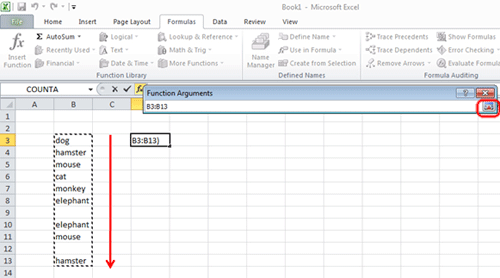
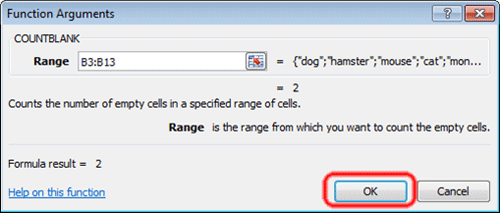
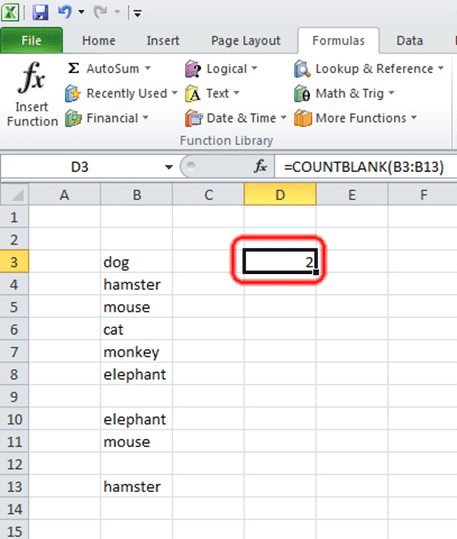
Technical Support Community
Free technical support is available for your desktops, laptops, printers, software usage and more, via our new community forum, where our tech support staff, or the Micro Center Community will be happy to answer your questions online.
Forums
Ask questions and get answers from our technical support team or our community.
PC Builds
Help in Choosing Parts
Troubleshooting
