Breadcrumbs
Common Keyboard functions
Description: Most people use their mouse to access nearly everything on their computer. The simple point-and-click technology of a mouse has made them incredibly simple and easy for most people to use.
However, there are times when a mouse does not function properly or it may be faster to tap one key instead of moving the mouse and clicking. By learning the most common keyboard functions you can speed up your computing time and be more productive in less time.
Windows Key
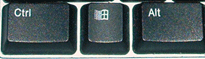
This key, located between the Ctrl and Alt keys on the keyboard, will open the Start menu in any version of Windows. From here you can access nearly the whole computer without a mouse. You can use the arrow keys to navigate from one item to another.
Arrow Keys
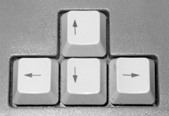
These keys, located to the right of the letters, are used by most people in online-games such as MMORPGs or Flash games. However, these are very useful offline, as well. By tapping on the up, down, left, or right keys you can change which item of your icons, in your start menu, or where you are in a document or spread sheet.
In the Start menu the highlighted item is the one that will be selected if enter is pressed.
In the example images below, the words Control Panel are highlighted and that window would open if enter were pressed. When the down key is pressed it highlights Devices and Printers.
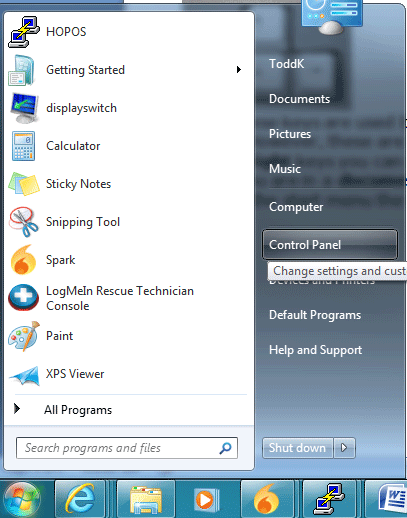
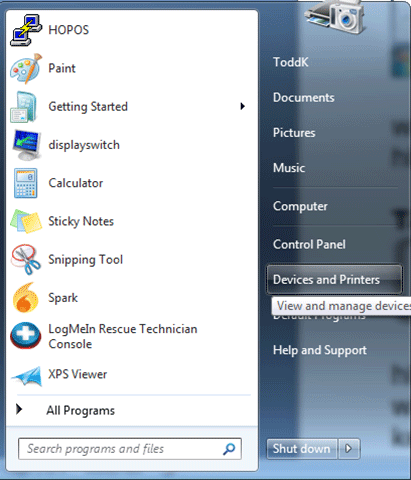
Tab

The tab key is located next to the Q key on the keyboard. It moves the highlighted portion of the currently open window from one major portion to another, whereas the arrow keys select between items within the area selected by the tab key. So starting from Devices and Printers above, by pressing tab the highlighted portion moves from Devices and Printers to Shut Down.

From Shut Down it moves to the list of commonly used programs.
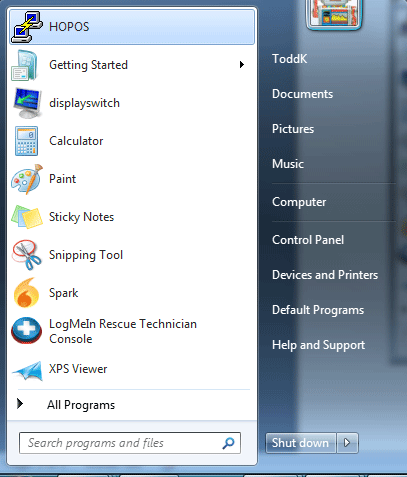
The same sort of thing happens when in a window with a list of files. For example, here Documents is highlighted.
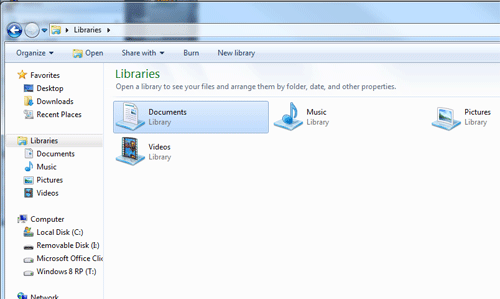
If tab is tapped then it moves to the address bar at the top.
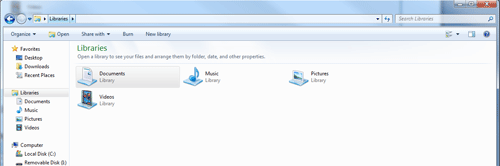
Tapping tab again will send it to the search field:
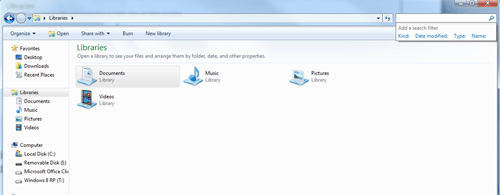
When used with the arrow keys and the Windows key, the tab key can take you most anywhere on the computer you may want to go.
Technical Support Community
Free technical support is available for your desktops, laptops, printers, software usage and more, via our new community forum, where our tech support staff, or the Micro Center Community will be happy to answer your questions online.
Forums
Ask questions and get answers from our technical support team or our community.
PC Builds
Help in Choosing Parts
Troubleshooting
