Breadcrumbs
Introducing Windows 8 Charms
Description: This article will introduce you to the charms found in Windows 8, and briefly discuss their functions. Charms are overlay icons that, when activated, provide quick access to commonly used functions within the Windows 8 operating system.
- To access charms point your mouse to either the upper or lower right hand corner hotspots as shown below. The hotkey combination of the Windows key + C will also pull it up.
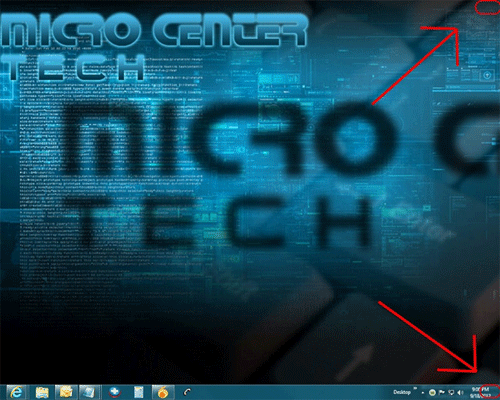

- What do they do? Let's start from the top with the Search charm.
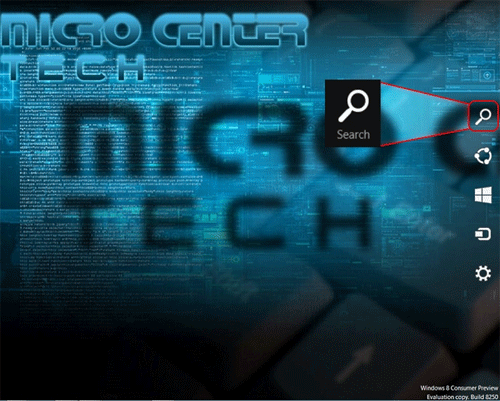
The Search charm - if accessed from the desktop or start screen you access system wide search functionality. Within Metro apps using the search function will extend the search feature - for example a music playing application could add song, artist, and album results. It can also be accessed using the hot key combination Windows Key +Q.
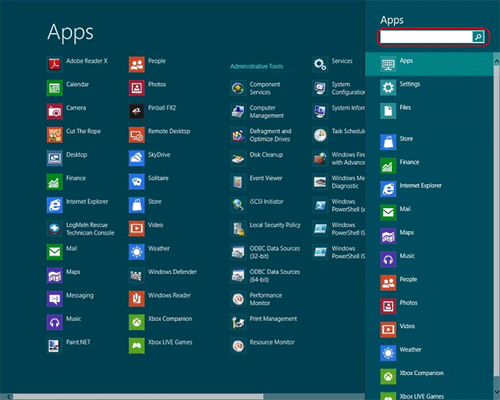
- Next we will look at the Share charm.
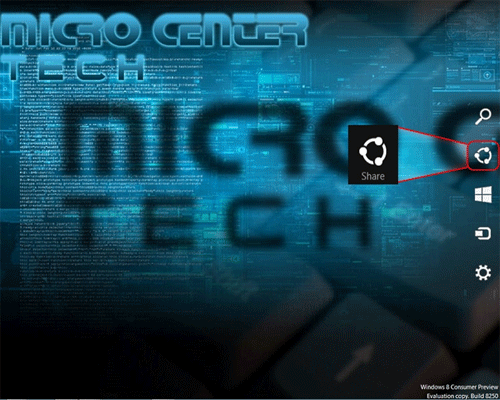
The share charm only works within Metro Apps. It is used to share content to people on your contact list without leaving the app you are in. You can share a website in Internet Explorer by clicking on the share charm and then clicking on email. It can also be accessed using the hot key combination Windows Key +H.
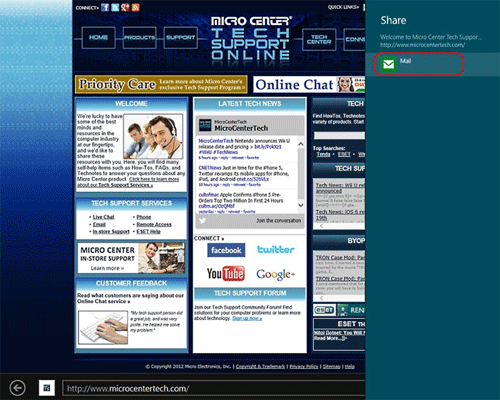
- Further down the row is the Start charm.

The start charm will take you to your New User Interface desktop. You are always only one click away from your start screen. It can be accessed by hitting the Windows Key. - Next is the Devices charm.

The devices charm is a quick way to see devices connected to your computer, and is designed for use within Metro Apps. For example if you are within a Metro app and want to print, your printers will be found in the Device charm. The devices charm connects you to your peripherals. It can also be accessed using the hot key combination Windows Key +K.
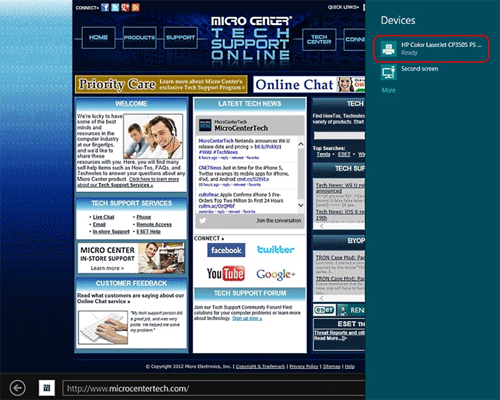
- Finally the Settings charm.
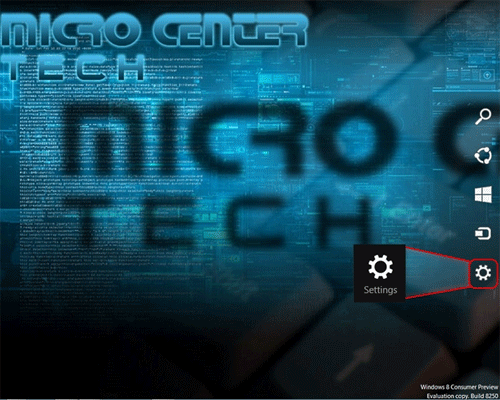
The settings charm contains two sections. The lower section is global and thus the same whatever program you are in - even in Metro Apps. It can also be accessed using the hot key combination Windows Key +I.
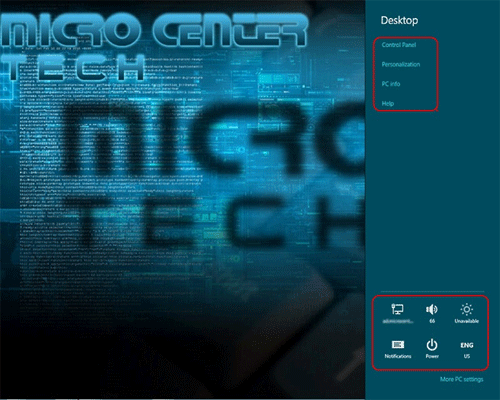
The upper section is context-sensitive. Meaning it will change depending on what program is open. From the desktop this will include a link to Control Panel, Personalization, PC info and Help as shown above.
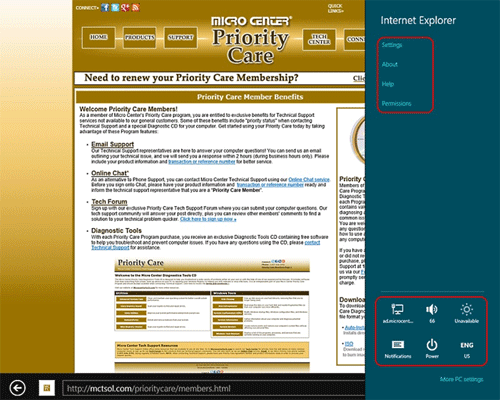
When accessed with a Metro App opened (such as Internet Explorer) it will bring you to links to access the various settings panes for Internet Explorer.
Technical Support Community
Free technical support is available for your desktops, laptops, printers, software usage and more, via our new community forum, where our tech support staff, or the Micro Center Community will be happy to answer your questions online.
Forums
Ask questions and get answers from our technical support team or our community.
PC Builds
Help in Choosing Parts
Troubleshooting
