Breadcrumbs
How to set up a New Cellular Data Account on an iPad with 3G and Wi-Fi
Description: If you have recently purchased an iPad with 3G capability and want to add a new cellular account, this article will provide you with the instructions on how to activate the cellular data plan. Follow these steps to set up your new Cellular Data account.
- Tap Settings > Cellular Data > View Account.
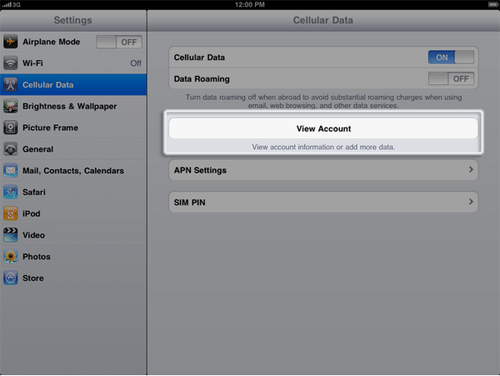
- The Cellular Data Account management window loads. Enter information or select an option in the following sections and tap Next when you are finished.
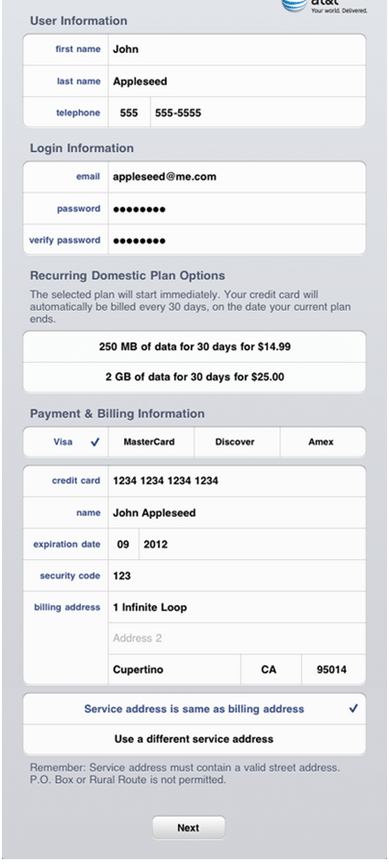
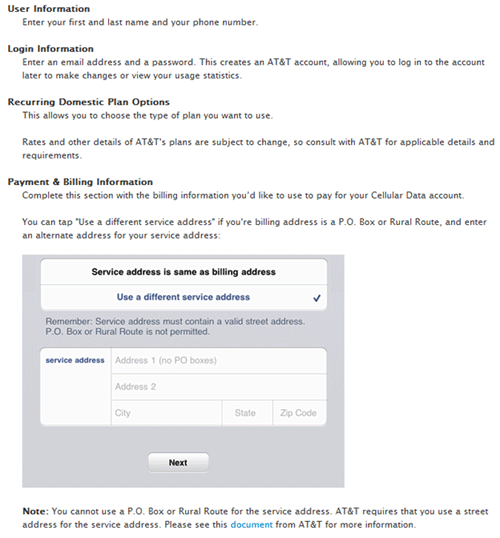
- The Terms of Service agreement loads. Take a minute to read this agreement. Tap Agree to continue.
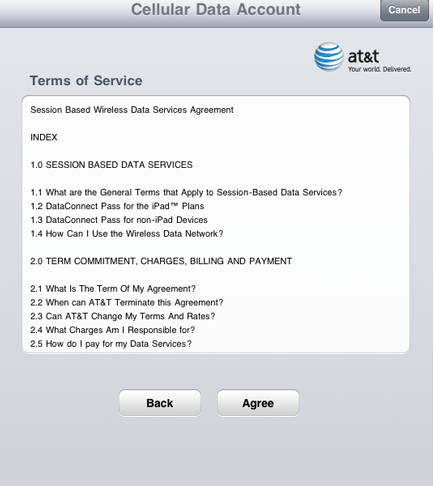
- The Payment Summary loads. This shows you a summary of the account and plan you have selected.
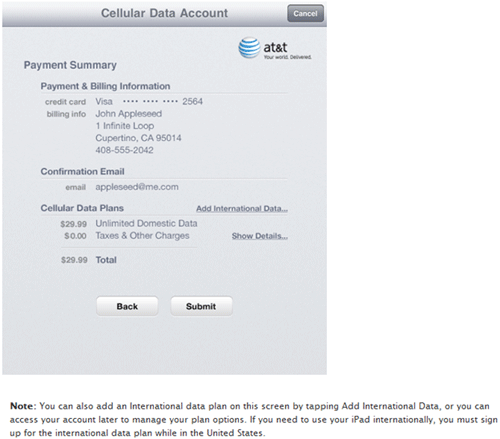
- Tap Submit to complete the creation of your Cellular Data account. The Congratulations screen loads. This lets you know that your account has been created, and that AT&T is activating your cellular provider. Tap OK to finish and return to the Settings screen on your iPad Wi-Fi + 3G.
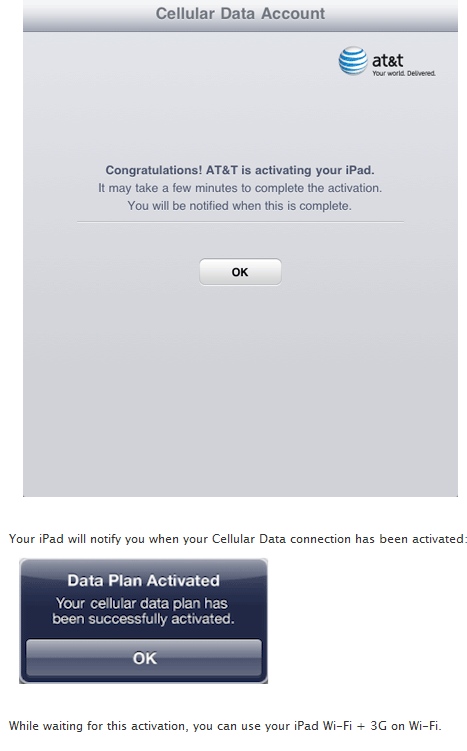
Technical Support Community
Free technical support is available for your desktops, laptops, printers, software usage and more, via our new community forum, where our tech support staff, or the Micro Center Community will be happy to answer your questions online.
Forums
Ask questions and get answers from our technical support team or our community.
PC Builds
Help in Choosing Parts
Troubleshooting
