Breadcrumbs
How to set up Google Now in Android 4.1 Jelly Bean
Description: Google Now is a very exciting new feature to give you helpful information, just based on the searches you've done. Search sport scores? A card will appear after time with scores. Looking for restaurants nearby? A card is already waiting for you. Follow this guide to set up Google Now for use on a device running Jelly Bean.
- Swipe up from anywhere along the bottom of the screen. Google Now will open.
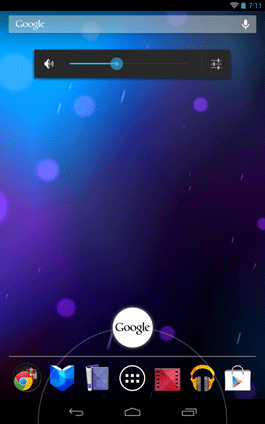
- A welcome screen will appear. Tap Next.
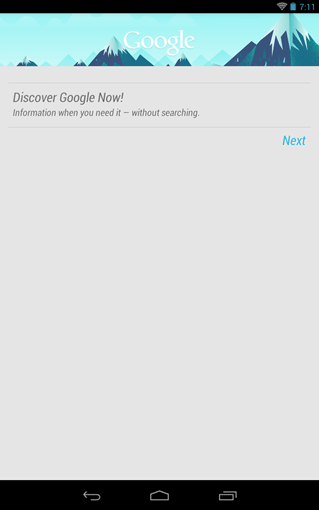
- A few examples of what Google Now is capable of will appear. Follow through these and tap Next to continue.
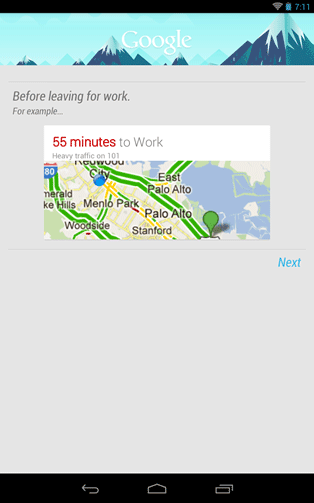
- A confirmation screen will appear. Tap Yes, I'm In! to begin using Google Now.
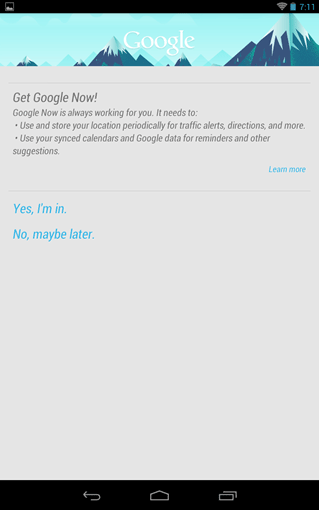
- The main Google Now screen will appear. Relevant information is presented in cards. Swipe a card left or right to remove it.
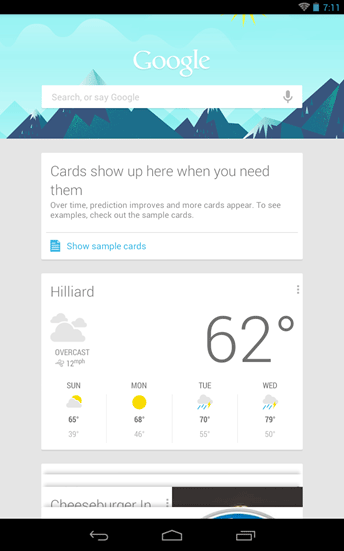
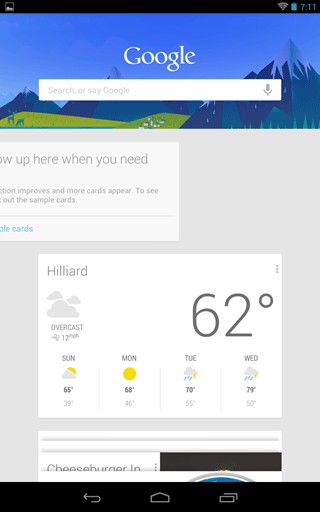
- This information is obtained from Google searches, and relevant information regarding the Google account used. To tweak the settings, tap the 3 dot icon in the bottom right.
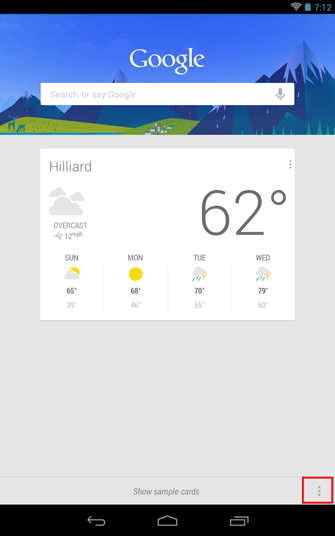
- A menu screen will appear. Tap Settings in this list to bring up a list of settings.
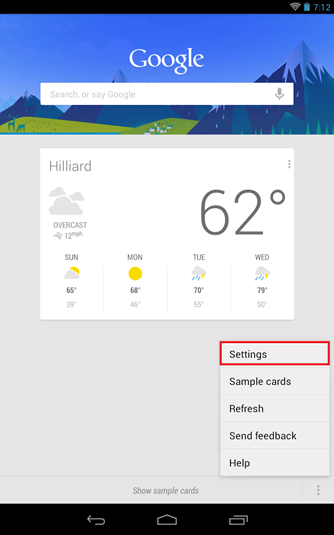
- A menu for Google Now, Tablet Search and Voice will appear. Tap Google Now.
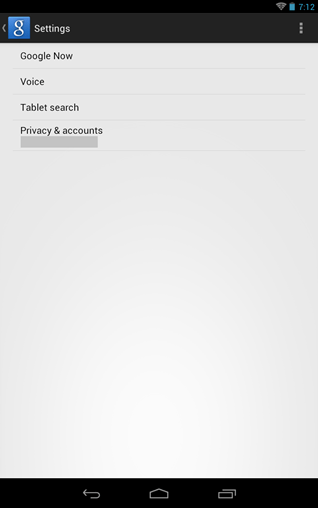
- From here, individual card settings can be changed such as priority, when a card appears, and more specific settings depending on the card itself. Tap a header to tweak these settings to the desired options. Tap the back key to go back and begin using Google Now!
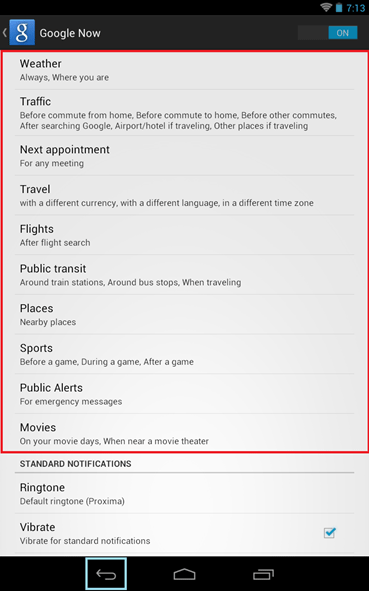
Technical Support Community
Free technical support is available for your desktops, laptops, printers, software usage and more, via our new community forum, where our tech support staff, or the Micro Center Community will be happy to answer your questions online.
Forums
Ask questions and get answers from our technical support team or our community.
PC Builds
Help in Choosing Parts
Troubleshooting
