Breadcrumbs
How to add a Touch Keyboard to the Desktop in Windows 8
Description: This article will show you how to add a touch keyboard to the Windows 8 desktop. This might be useful if your keyboard is malfunctioning.
- Right click on the taskbar of the desktop.
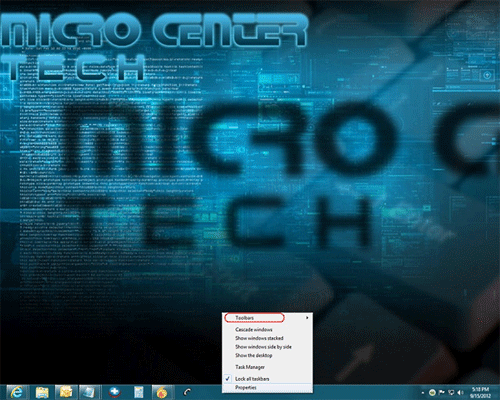
- Click on Toolbars.
- Select Touch Keyboard from the menu.
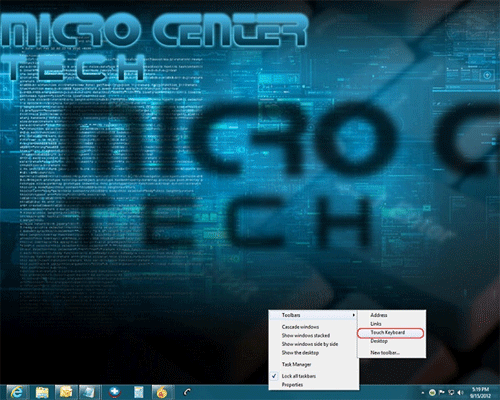
- There will now be a keyboard icon in the taskbar.

- Click on the keyboard icon to open the touch keyboard.

Technical Support Community
Free technical support is available for your desktops, laptops, printers, software usage and more, via our new community forum, where our tech support staff, or the Micro Center Community will be happy to answer your questions online.
Forums
Ask questions and get answers from our technical support team or our community.
PC Builds
Help in Choosing Parts
Troubleshooting
