Breadcrumbs
How to attach a Bluetooth Device on Windows 8
Description: Going through basics on attaching a Bluetooth device to your Windows 8 machine.
- Let's start off by getting into PC Settings in Windows 8. Go into the Charms bar by pressing the Windows key + C or by moving the mouse into the bottom right hand side of the screen.
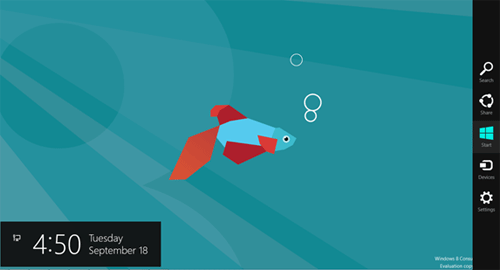
- Select the Settings Gear and then select More PC Settings.
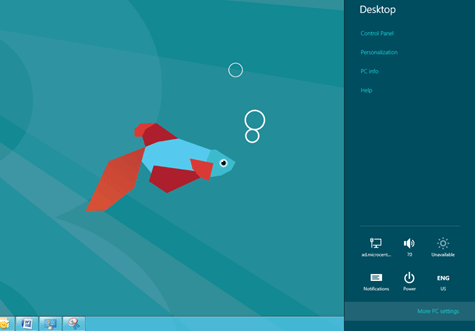
- Make sure your device is turned on and is discoverable. Select Devices and click on Add a device on the top right.
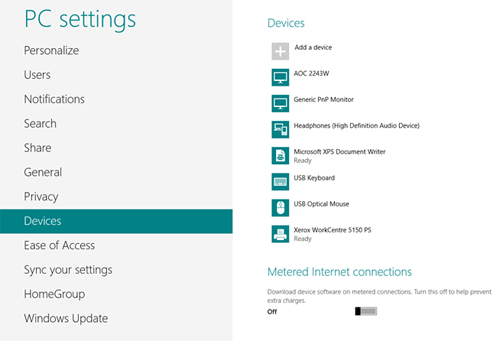
- Select the Bluetooth device that you want paired.
- There will be a confirmation code similar to this.
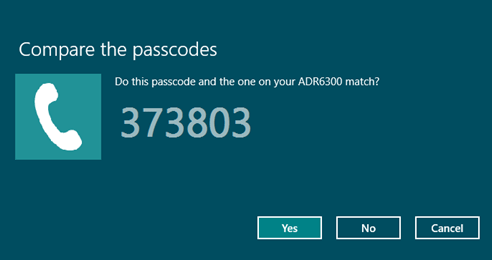
- If you then see the same code on your device select Yes. Windows will now install drivers if necessary and the device will be connected. The device is now ready for use.
Technical Support Community
Free technical support is available for your desktops, laptops, printers, software usage and more, via our new community forum, where our tech support staff, or the Micro Center Community will be happy to answer your questions online.
Forums
Ask questions and get answers from our technical support team or our community.
PC Builds
Help in Choosing Parts
Troubleshooting
