Breadcrumbs
How to clear the Browser cache in the Metro Version of Internet Explorer
Description: Clearing the browser cache has a few more steps involved in the metro version of Windows 8.
- Start by pressing the Windows key on the keyboard. This will switch to the Metro Start Screen.
- Launch Internet Explorer.
- Once this program has opened press the Windows key and the C key. This combination will open the Charms Bar. Then click on the Settings Icon.
- This will open the applications settings menu. This menu will list the internet options link.
- Then clicking on the Delete button will clear the Browser Cache. (Temporary files, history, cookies, and saved passwords will all be deleted).
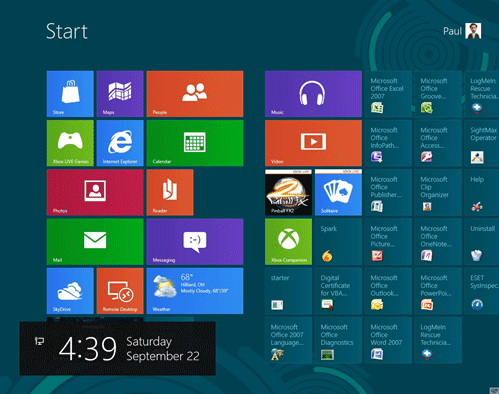
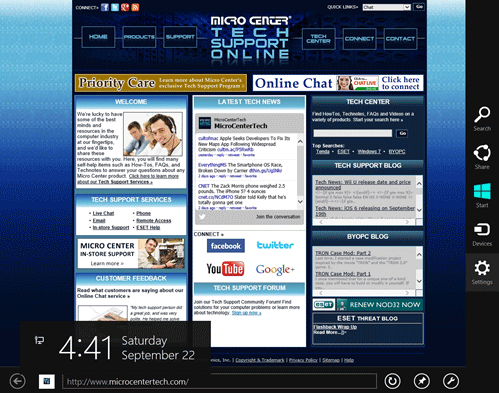
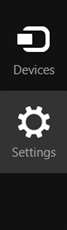
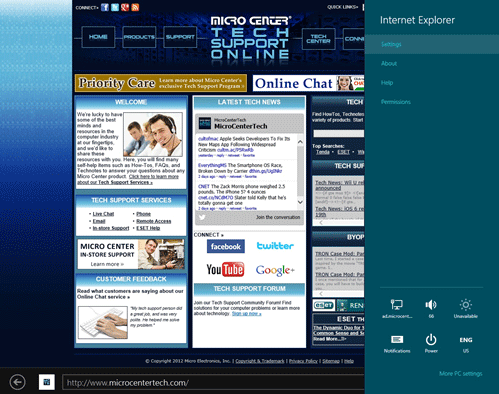
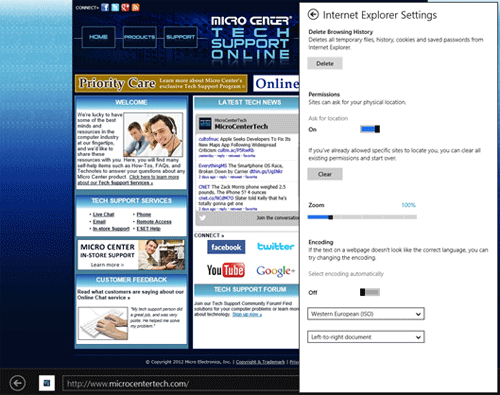
Technical Support Community
Free technical support is available for your desktops, laptops, printers, software usage and more, via our new community forum, where our tech support staff, or the Micro Center Community will be happy to answer your questions online.
Forums
Ask questions and get answers from our technical support team or our community.
PC Builds
Help in Choosing Parts
Troubleshooting
