Breadcrumbs
How to enable or disable Live Tiles on Windows 8 Start Screen
Description: The Windows 8 Start Screen is home to different tiles, all displaying different, relevant information. Some of these tiles can also be animated for a more rich experience. Follow this guide to enable or disable live tiles.
- Go to the Start Screen by tapping the Windows Key on the keyboard, or put the mouse in the bottom left corner and click the
Start Screen thumbnail.
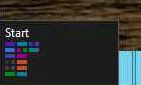
- Right click on any tile. If it has the ability to be a live tile, a button labeled Turn live tile on/turn live tile off will appear along the menu bar at the bottom. Click this to change the current setting.
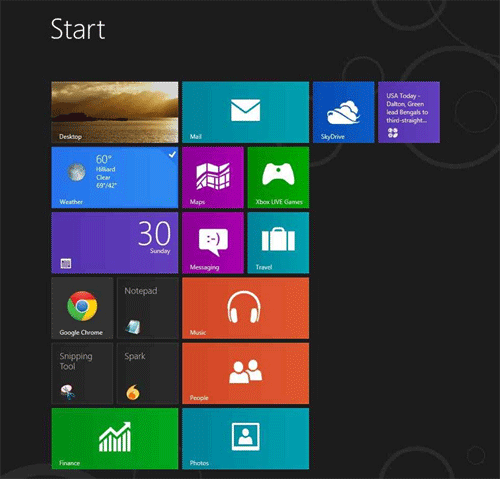
- The tile will now be live, displaying information and animations. Repeat this procedure for any desired tiles.
Technical Support Community
Free technical support is available for your desktops, laptops, printers, software usage and more, via our new community forum, where our tech support staff, or the Micro Center Community will be happy to answer your questions online.
Forums
Ask questions and get answers from our technical support team or our community.
PC Builds
Help in Choosing Parts
Troubleshooting
