Breadcrumbs
How to make tiles on the Start Screen bigger or smaller in Windows 8
Description: The most differentiating feature of Windows 8 is the Windows 8 Start Screen. It groups applications by tiles, with some of them even updating in real time. Certain tiles can be resized to place different applications side by side. This guide explains the process.
- Go to the Start Screen by tapping the Windows Key on the keyboard.
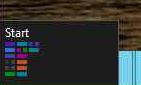
- Right-click on any tile. If it has the ability to be resized, a button labeled Larger or Smaller will appear along the menu bar at the bottom. Click this to change the size.
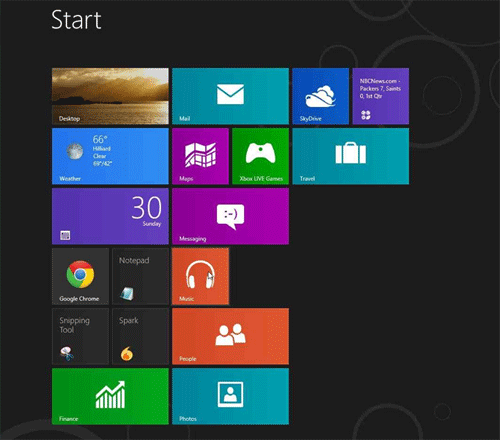
- The tile will be resized. Repeat this procedure for any desired tiles.
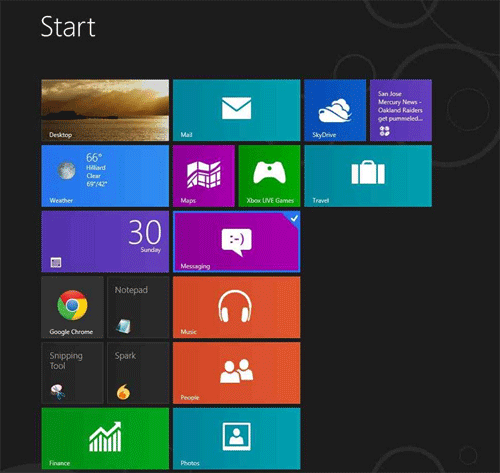
Technical Support Community
Free technical support is available for your desktops, laptops, printers, software usage and more, via our new community forum, where our tech support staff, or the Micro Center Community will be happy to answer your questions online.
Forums
Ask questions and get answers from our technical support team or our community.
PC Builds
Help in Choosing Parts
Troubleshooting
