Breadcrumbs
How to manage the Storage of your iCloud Backup with the iPad 2
Description: This guide will show you how to manage the iCloud backups for your iPod/iPhone/iPad and also certain iCloud programs.
- Tap the Settings app.
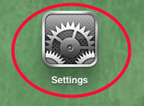
- On the left-hand side, tap iCloud and then tap Storage & Backup in the bottom right.
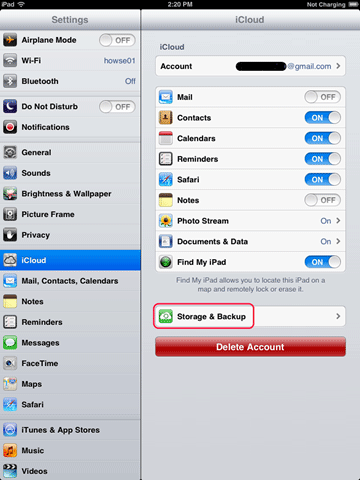
- On this screen, tap Manage Storage.
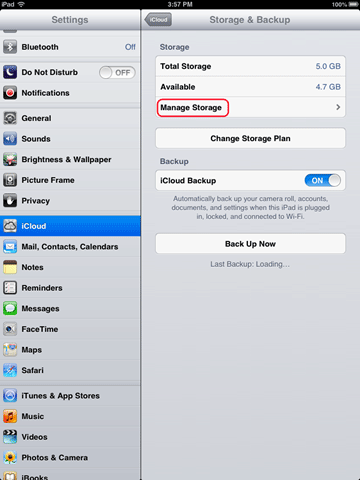
- Underneath the Backups section, you will see your iDevice(s) listed.
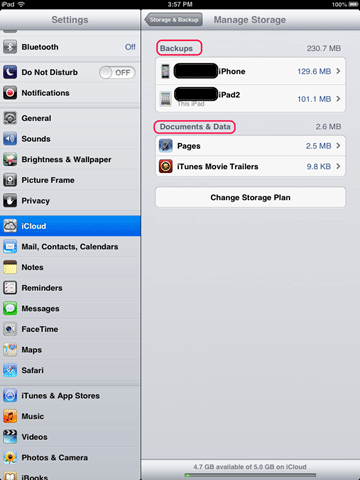
- Tap on your iDevice and on the next screen you will be able to tap Delete Backup button. Please be aware this will delete your current backup for this device!
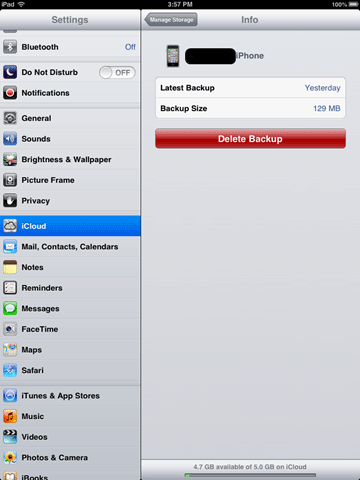
- Underneath the Documents & Data section, you will see the programs that are using iCloud for backup.
- In this example we will be tapping on Pages to delete some old documents.
- On this screen you will see all of your documents listed. Tap the Edit button in the top left. There should appear a red circle next to each document. Tap the red circle and then tap the red Delete button. You will get a pop-up confirming you wish to delete this item, tap Delete. The file will now be gone. Also you can choose the Delete All button to erase all your documents. Please be advised that any items deleted are not recoverable!
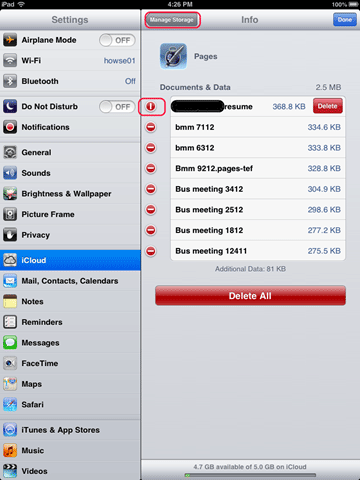
- Tap Manage Storage at the top left to go back to your previous screen.
- Once done, tap the Home button on the bottom of your iPad to save the changes.

Technical Support Community
Free technical support is available for your desktops, laptops, printers, software usage and more, via our new community forum, where our tech support staff, or the Micro Center Community will be happy to answer your questions online.
Forums
Ask questions and get answers from our technical support team or our community.
PC Builds
Help in Choosing Parts
Troubleshooting
