Breadcrumbs
How to install AdBlock Plus in your Browser
Description: If you don't like pop-ups or ads, here is a little tool that can be added to your browser to help eliminate these annoyances.
- First go to the Adblock Plus website and download the plug-in for your browser.
- Click the Install Adblock Plus button to start the download.
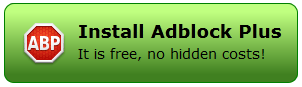
- For this article, we are using Mozilla Firefox - whether in Firefox or Chrome, you will receive a pop up asking you to make changes on your system. Click Allow to install the plug-in.
Firefox: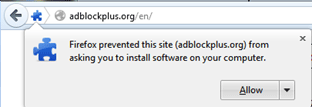
Chrome: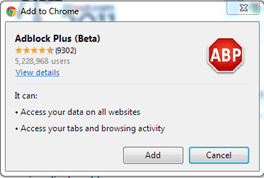
- Once you have allowed the changes, the download will begin and you will be prompted to install.
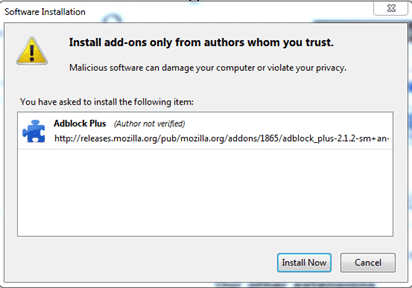
- Once the installation is complete, ads and popups are now blocked!
Technical Support Community
Free technical support is available for your desktops, laptops, printers, software usage and more, via our new community forum, where our tech support staff, or the Micro Center Community will be happy to answer your questions online.
Forums
Ask questions and get answers from our technical support team or our community.
PC Builds
Help in Choosing Parts
Troubleshooting
