Breadcrumbs
How to enable or disable Automatic Driver Installation for Windows 8
Description: How to enable or disable the automatic driver installation feature in Windows 8 for newly added hardware.
- Right-click on Computer and then click on Properties.
- Click on Advanced system settings.
- When System Properties opens, click on the Hardware tab.
- Once in the Hardware tab, click on Device Installation Settings.
- Once the Device Installation Settings window has appeared, click on the radio button next to No, let me choose what to do.
- Once No has been selected, there will be three new options that appear below the previously selected choice. Click on Never install driver software from Windows Update. The check-marked box next to Automatically get the device app and info provided by your device manufacturer can be left checked.
- Once all the changes have been made, click on Save Changes to save all the settings changed on that screen and then the screen will close.
- Once back to the System Properties window, Click OK to save changes and close out of System Properties.
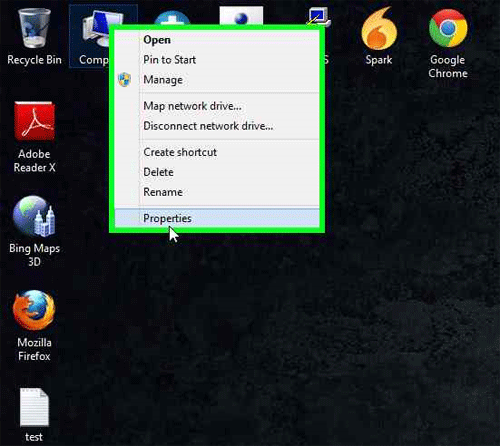
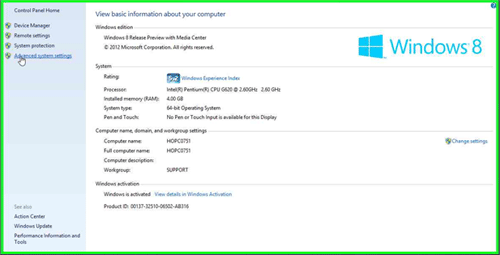
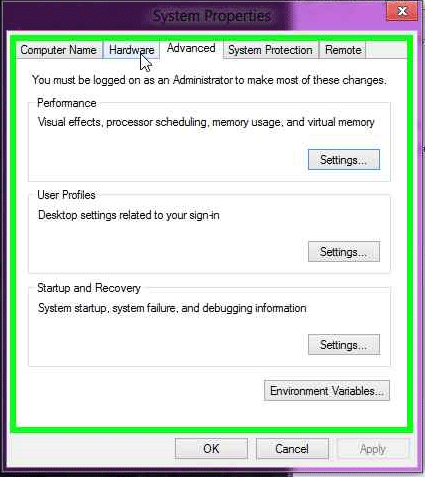
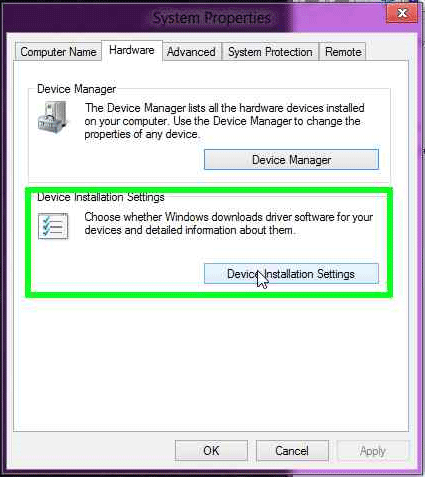
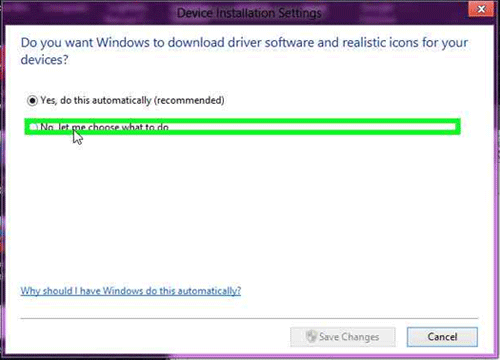
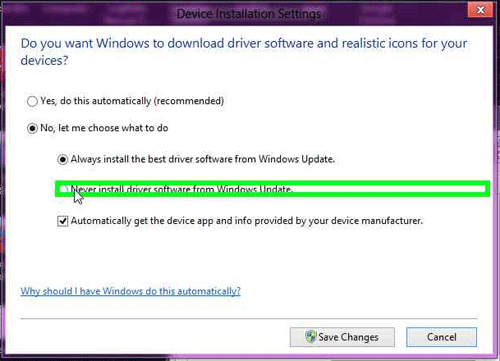
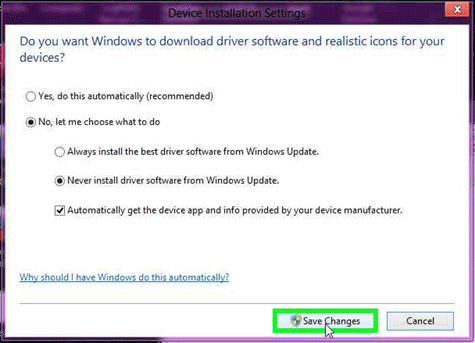
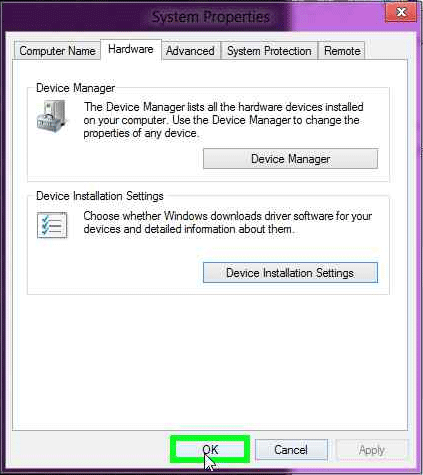
Technical Support Community
Free technical support is available for your desktops, laptops, printers, software usage and more, via our new community forum, where our tech support staff, or the Micro Center Community will be happy to answer your questions online.
Forums
Ask questions and get answers from our technical support team or our community.
PC Builds
Help in Choosing Parts
Troubleshooting
