Breadcrumbs
How to change the Account Picture in Windows 8
Description: This article will show how to quickly change the account picture in Windows 8.
- Open the Charms Bar on the right by hitting the Windows Key + C or by moving your mouse into the bottom right hand corner of the desktop.
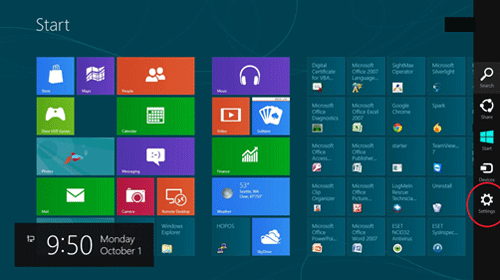
- Select Settings > More PC settings.
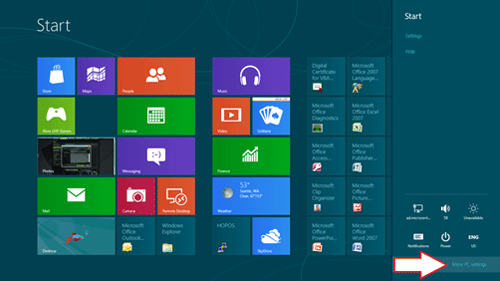
- Select Personalize > Account Picture.
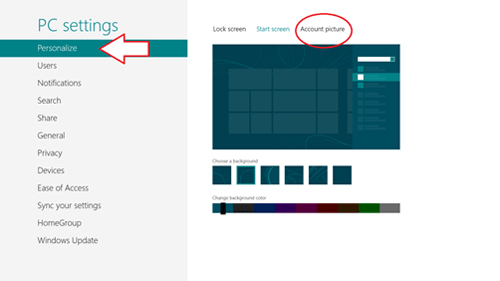
- Choose either Browse to search for another photo or Webcam to use a webcam to take a new photo.
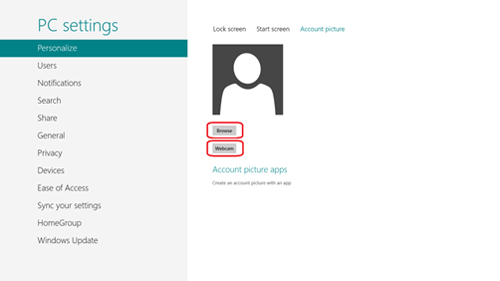
Technical Support Community
Free technical support is available for your desktops, laptops, printers, software usage and more, via our new community forum, where our tech support staff, or the Micro Center Community will be happy to answer your questions online.
Forums
Ask questions and get answers from our technical support team or our community.
PC Builds
Help in Choosing Parts
Troubleshooting
