Breadcrumbs
How to change the Lock Screen Background in Windows 8
Description: How to quickly change the Lock Screen Background in Windows 8.
- Open the Charms Bar on the right by pressing the Windows Key + C or by moving your mouse into the bottom right hand corner of the desktop.
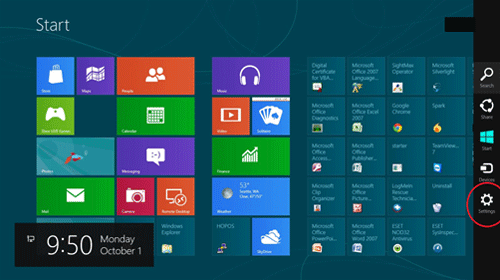
- Select Settings > More PC settings.
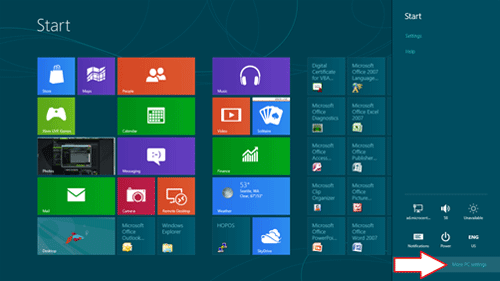
- Select Personalize and choose Lock Screen at the top.
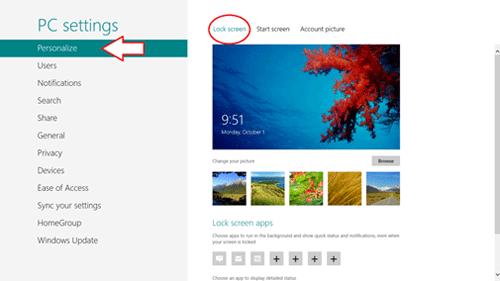
- Choose an already supplied photo or select Browse to choose from another source and then select Choose Picture.
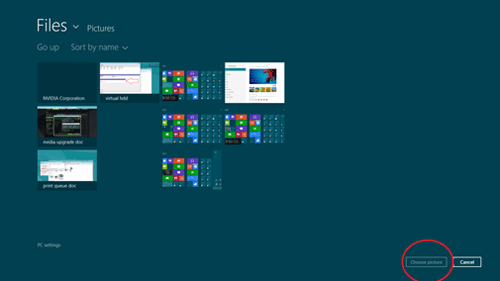
Technical Support Community
Free technical support is available for your desktops, laptops, printers, software usage and more, via our new community forum, where our tech support staff, or the Micro Center Community will be happy to answer your questions online.
Forums
Ask questions and get answers from our technical support team or our community.
PC Builds
Help in Choosing Parts
Troubleshooting
