Breadcrumbs
What's New in Windows 8 Device Manager - Event Tab
Description: This article will introduce you to a helpful new feature in Windows 8. An additional Tab is available in Device Manager that shows you the history of the device and its drivers.
- Click on the hotspot in the lower right hand corner to open the charms.

- Click on the Settings Charm.

- When the menu opens click on Control Panel.
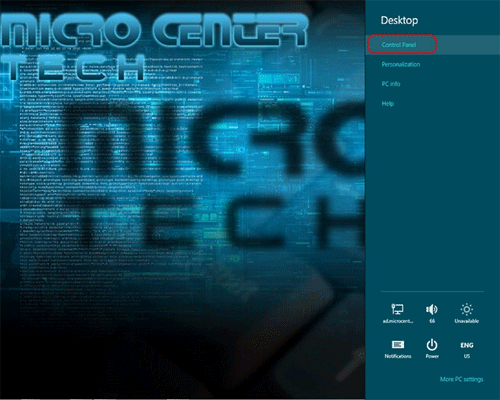
- When Control Panel opens up click on Device Manager.
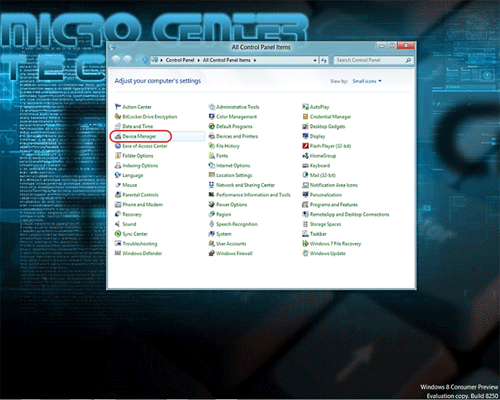
- We will use the Display adapters as an example. Click on Display Adapters to expand.
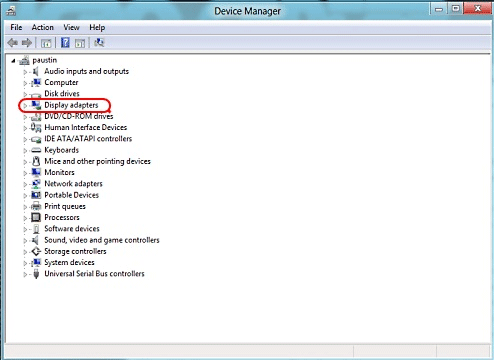
- Right-click on the actual device itself and then select Properties from the menu.
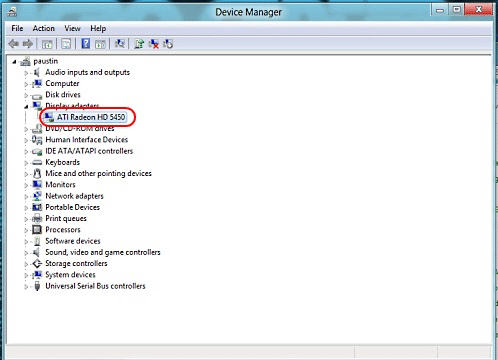
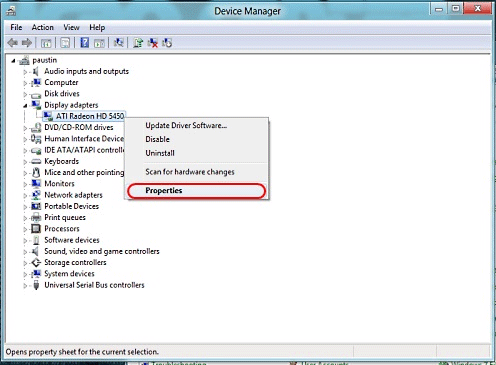
- Alongside the tabs we have grown accustomed to, you will see a new one entitled Events. As you scroll down the list of events, what you will see is a history of what Windows has done with the device since its install. It will tell you when a device was installed, started, configured, updated and more. This can be very helpful for troubleshooting.
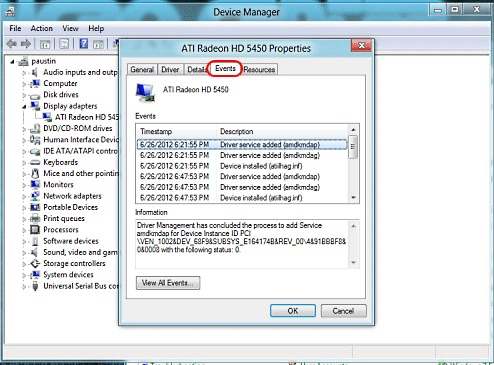
- For a more detailed look click on View All Events and Windows will open up Event Viewer and show you a more detailed look at the events.
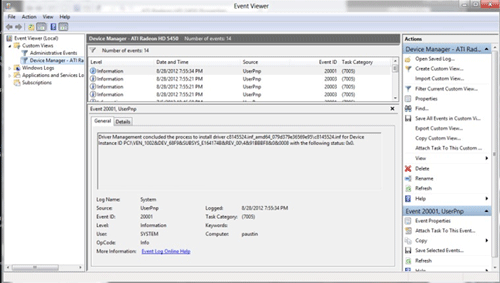
Technical Support Community
Free technical support is available for your desktops, laptops, printers, software usage and more, via our new community forum, where our tech support staff, or the Micro Center Community will be happy to answer your questions online.
Forums
Ask questions and get answers from our technical support team or our community.
PC Builds
Help in Choosing Parts
Troubleshooting
