Breadcrumbs
How to add a Theme to Firefox
Description: This will show you how to add a theme to your Firefox browser.
- First go to the Firefox theme website.
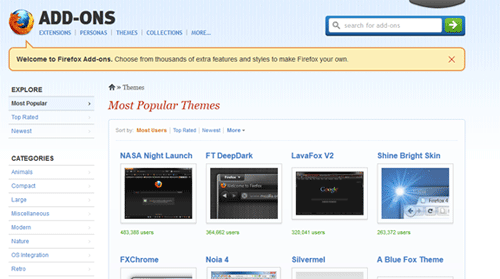
- Look through the site until you find a theme that you like. Click on the theme and it will bring you to a page to install it to your browser.
- Once you have decided on a theme and are on its page - click the Continue to Download option.
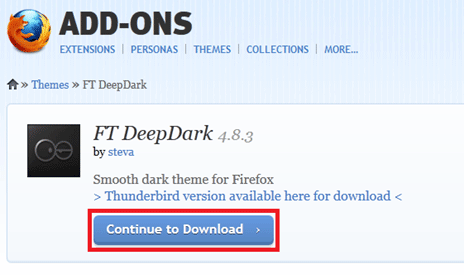
- You will be greeted by a new page with a User License Agreement, read and understand then click the option for accepting terms to install.
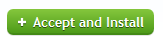
- You will receive a pop up window warning you about installing an add-on, click Install Now.
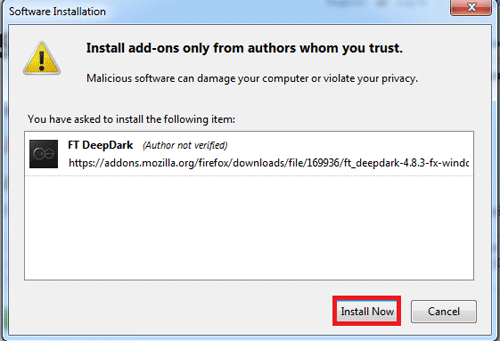
- You will receive a completion message and Firefox will want to restart for the theme to be enabled - exit out of Firefox and then reopen.
- The theme is now installed!
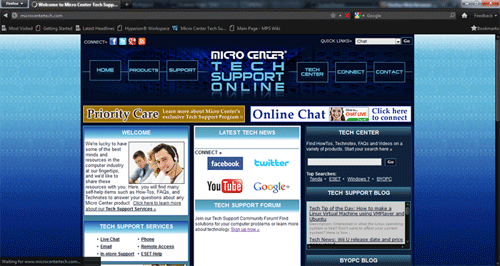
- To go back and change the theme(s) - go to the Firefox option in the top left, then Add-Ons and Appearance.
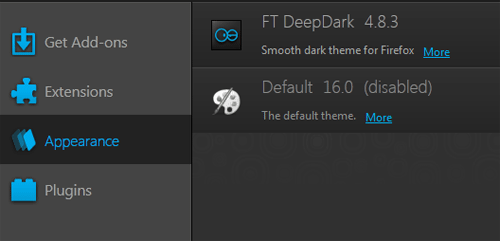
Technical Support Community
Free technical support is available for your desktops, laptops, printers, software usage and more, via our new community forum, where our tech support staff, or the Micro Center Community will be happy to answer your questions online.
Forums
Ask questions and get answers from our technical support team or our community.
PC Builds
Help in Choosing Parts
Troubleshooting
