Breadcrumbs
How to change the Wallpaper on a MAC OS Computer
Description: This article describes how to change the wallpaper on a MAC OS computer.
- Click the Spotlight icon in the upper-right hand corner of the desktop.
- Type Desktop into the Spotlight search bar.
- Select Desktop and Screen Saver from the search results.
- The window that comes up is called the Desktop and Screen Saver utility. From here, one can change the desktop wallpaper to a stock image provided through Mac OS or any image file.
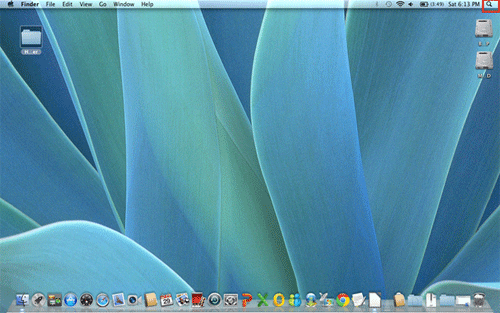
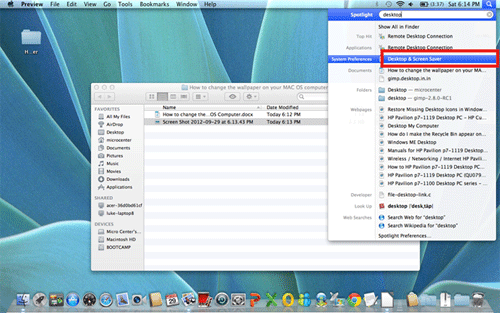
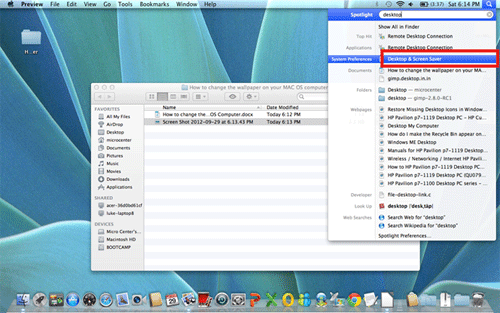
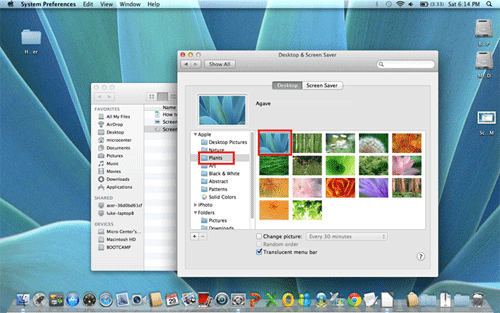
If you would like to change the wallpaper to an image that's pre-provided for you by MAC OS:
- Under the Apple folder click on a folder; each folder represents a category of stock images.
- In the images pane, click on an image you'd like to set as your wallpaper.
- The wallpaper will change instantly.
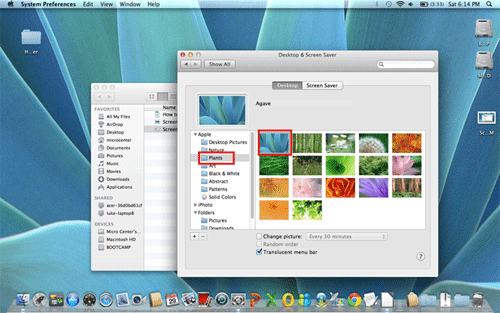
If you would like to change the wallpaper to your own image:
- Under the Folders folder click on a folder; each folder here represents a location on your computer. For example, if you had a file called image 13 on your Desktop, it would show up by clicking on the Desktop folder.
- Click on the image you'd like to set as your wallpaper.
- The wallpaper will change instantly.
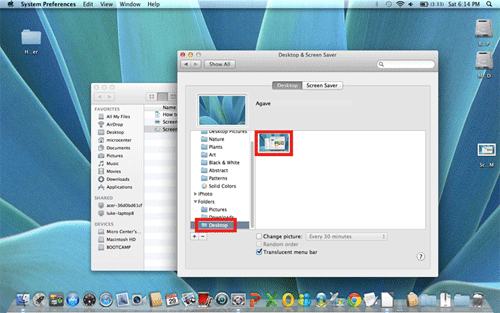
Technical Support Community
Free technical support is available for your desktops, laptops, printers, software usage and more, via our new community forum, where our tech support staff, or the Micro Center Community will be happy to answer your questions online.
Forums
Ask questions and get answers from our technical support team or our community.
PC Builds
Help in Choosing Parts
Troubleshooting
