Breadcrumbs
How to shut down Windows 8 in a Familiar Way
Description: How to access the familiar Windows style shut down menu.
With the absence of the Start menu in Windows 8, there is no Start > Shut down, or Restart as in the older versions of windows... Or is there?
- Make sure all other tiles are closed and then hold the Alt key and tap F4.
- Remember that in previous versions of windows, the Alt + F4 combination will close the active window. This is the same with Windows 8 unless all windows are already closed.
- Doing this on an empty desktop will actually bring up the familiar shut down menu.
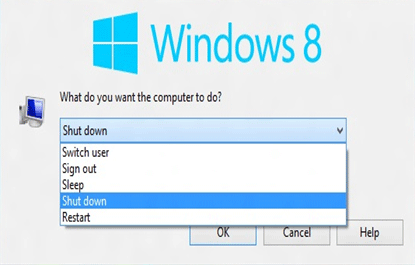
- Here you are presented with the familiar shut down options of Switch User, Sign out, Sleep, Shut Down, and Restart.
Technical Support Community
Free technical support is available for your desktops, laptops, printers, software usage and more, via our new community forum, where our tech support staff, or the Micro Center Community will be happy to answer your questions online.
Forums
Ask questions and get answers from our technical support team or our community.
PC Builds
Help in Choosing Parts
Troubleshooting
