Breadcrumbs
How to create a New Local User Account in Windows 8
Description: This article will show you how to create a local user account in Windows 8.
- Open the Start menu and start typing Control Panel (you can just type - anywhere)
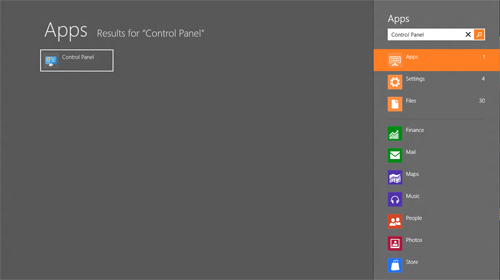
- Click control panel icon to open the control panel.
- In the control panel click Add or remove user accounts.
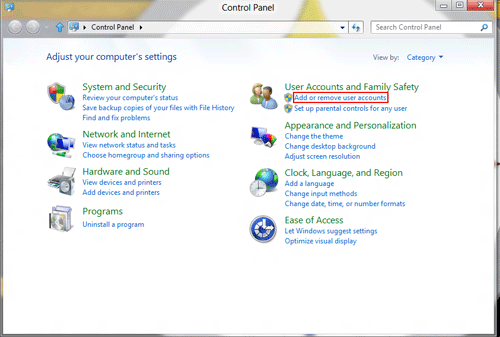
- Click Add a New User in PC settings.
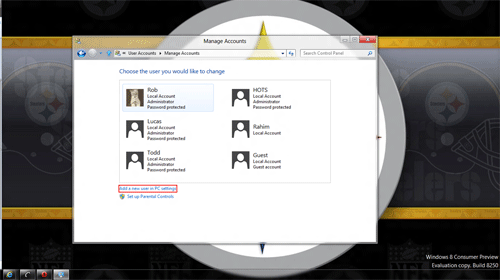
- Click Add a User.
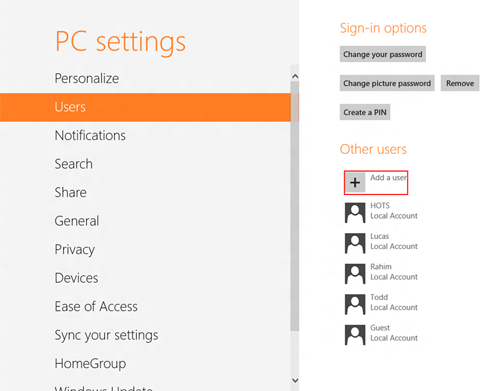
- Click Don't want this user to sign in with a Microsoft account?
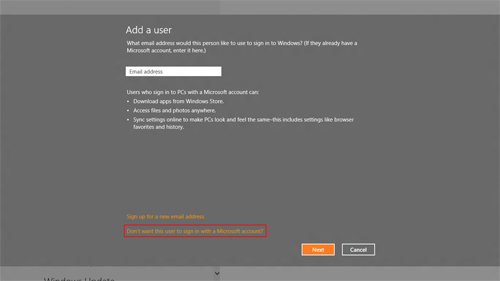
- Click Local account.
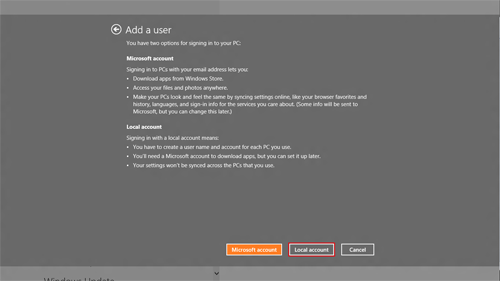
- Fill out the account information for the new user, and then click Next.
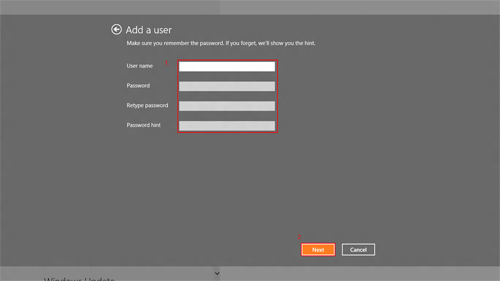
- That's it you will now have a new local user account in Windows 8
Technical Support Community
Free technical support is available for your desktops, laptops, printers, software usage and more, via our new community forum, where our tech support staff, or the Micro Center Community will be happy to answer your questions online.
Forums
Ask questions and get answers from our technical support team or our community.
PC Builds
Help in Choosing Parts
Troubleshooting
