Breadcrumbs
How to do a Voice-activated Search on a Nexus 7 Tablet
Description: This article describes how to perform a Google search using voice recognition on your Google Nexus 7 tablet
- Press the Microphone icon while at one of the home screens on your tablet.
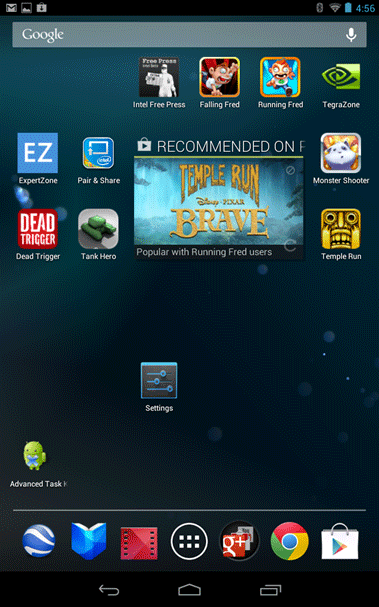
- You may be prompted to tap the Microphone icon again. Tap on it.
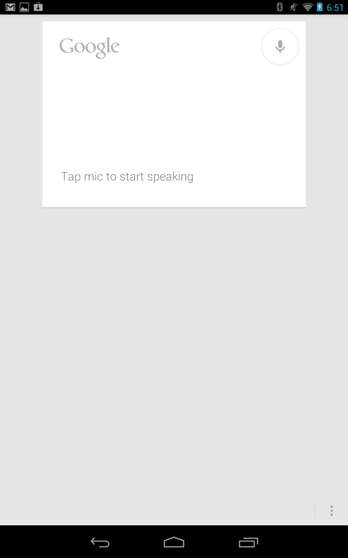
- You can now speak into the tablet and search directly on Google.
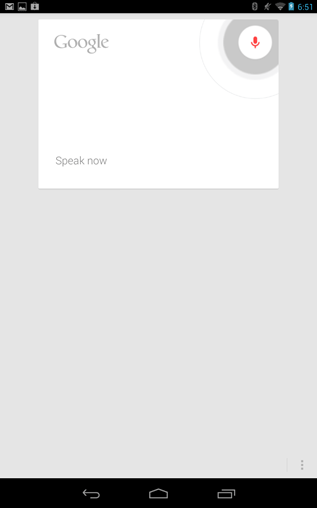
- A search for golf and waffles was performed below. You can browse the search results or perform a new search at this point by touching on the Microphone icon again.
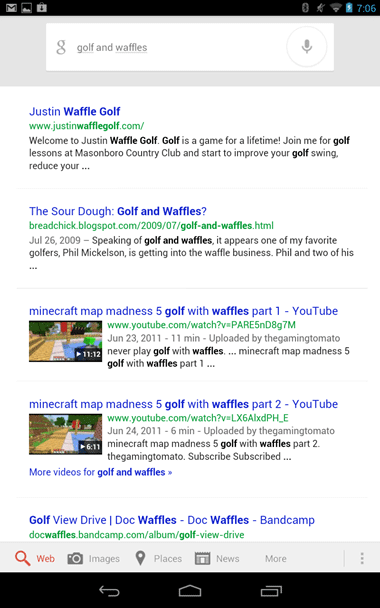
- In summary, this article describes the process of performing a Google search on your Nexus 7 tablet using your voice.
Technical Support Community
Free technical support is available for your desktops, laptops, printers, software usage and more, via our new community forum, where our tech support staff, or the Micro Center Community will be happy to answer your questions online.
Forums
Ask questions and get answers from our technical support team or our community.
PC Builds
Help in Choosing Parts
Troubleshooting
