Breadcrumbs
How to use the Address Book on a MAC OS Computer
Description: This article describes how to use the Address Book application on your Mac OS Computer (Snow Leopard, MAC OS 10.6 or above).
- Click the Spotlight icon in the upper-right hand corner of the desktop.
- Type Address Book into the Spotlight search bar.
- Select Address Book from the search results.
- The window that comes up is called the Address Book application. Apple recommends using the Address Book app as a way to "manage contacts, personal organizer, or business card collection."
- For contacts management:
- To add a new contact (i.e. a contact "card"), click File and click New Card. Fill out the corresponding contact information with as much specificity as available.
- To delete a contact, click on the contact in the left pane. Click Edit and click Delete Card. Afterward, click Yes to confirm the contact deletion.
- To edit an existing contact, click on the field(s) you'd like to change. Make changes here as appropriate. Below, the first name field "New" is being edited.
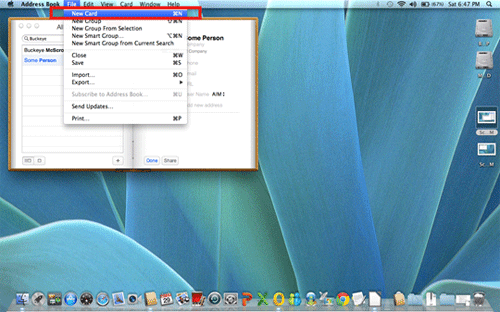

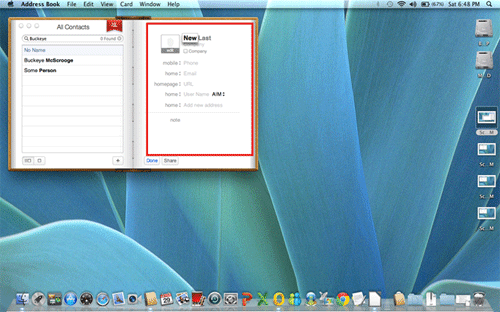
*NOTE: Contacts can be placed into groups for more logical management. To do this, click File and click New Group. Here, enter a name for the contact group and add contacts to it as described in the steps described above.
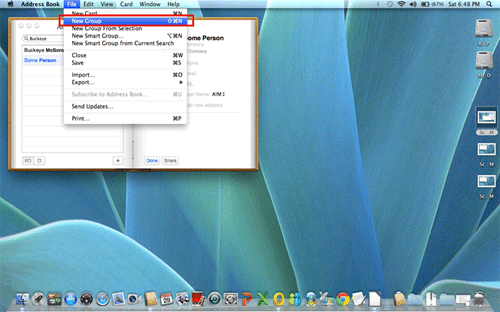
- To search for existing contacts, type the name of the contact you are searching for in the left pane's search box. All contact results will be displayed in that pane. Click on the contact and their information will be displayed on the right pane.
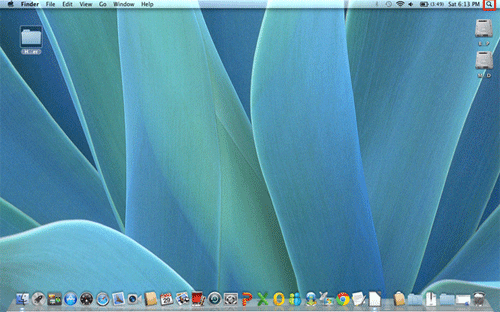
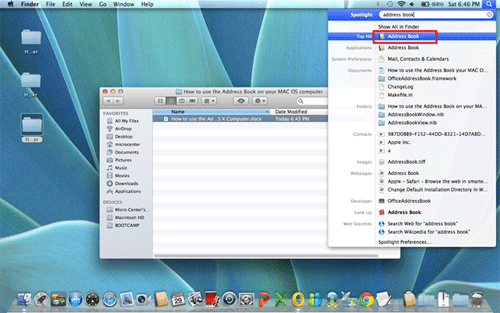
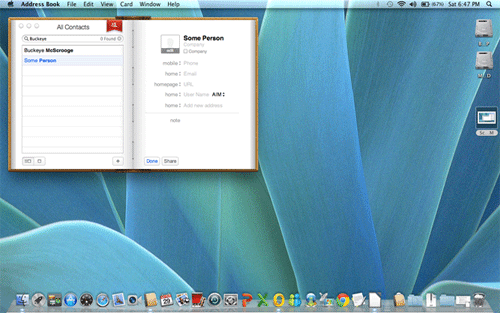
*Note: Editing a contact field can be done after a search is complete. Below, after finding the user "Buckeye", the home field is shown to be edited as it contains an email address instead of a phone number.
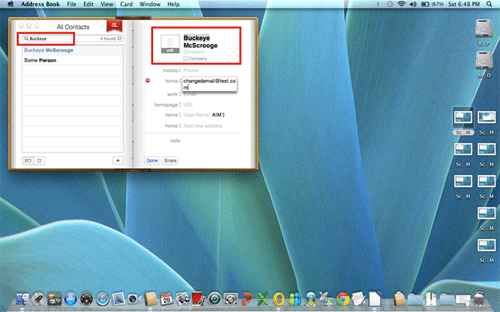
In summary, the Address Book is a built-in utility to manage your contact information.
Technical Support Community
Free technical support is available for your desktops, laptops, printers, software usage and more, via our new community forum, where our tech support staff, or the Micro Center Community will be happy to answer your questions online.
Forums
Ask questions and get answers from our technical support team or our community.
PC Builds
Help in Choosing Parts
Troubleshooting
