Breadcrumbs
How to burn a Disc using ImgBurn
Description: Burn an image file, such as an ISO, to a disc using ImgBurn. ImgBurn is a freeware program that allows the recording of many types of CD/DVD images to recordable media.
- Download ImgBurn directly from their website.
- Once downloaded, double click on the SetupImgBurn.exe file and run it.
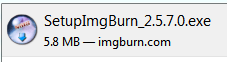
- Click Next to continue the installation.
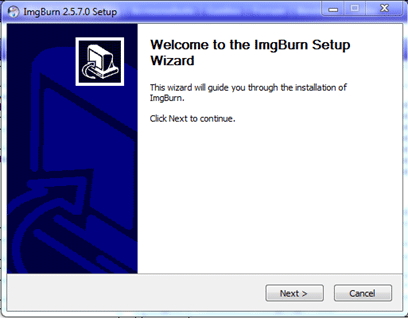
- Read, understand, and then accept the license agreement and click Next.
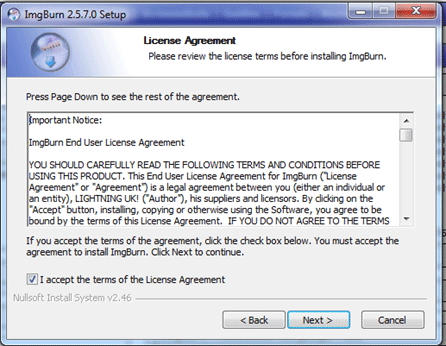
- Leave the installation options as default and click Next.
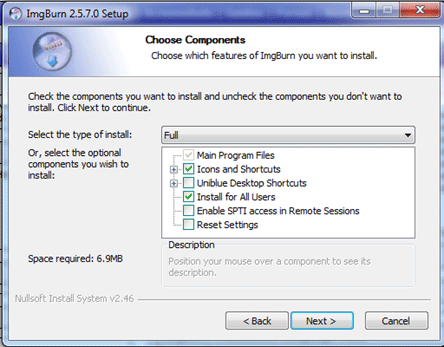
- Leave the install location as is and click Next.

- The program should now be installed - click Finish to open the program.
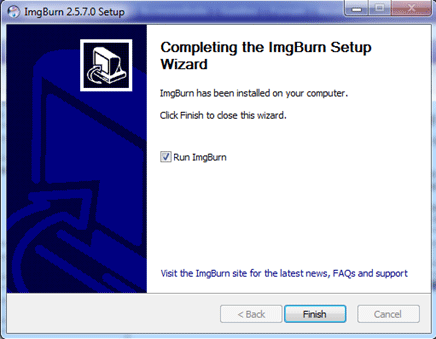
- As shown below there are multiple options to choose from and also a log to show the status of current jobs.
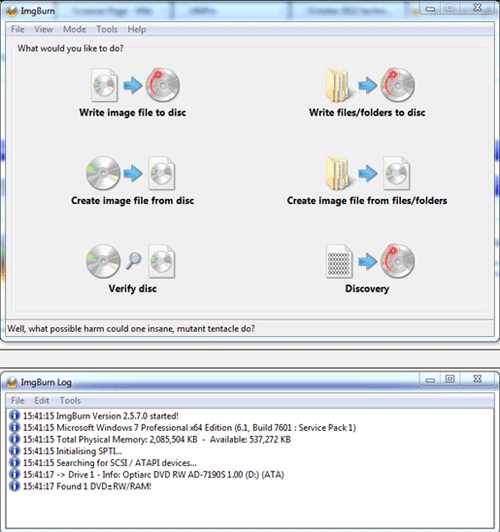
- For example, to burn an Ubuntu (Linux) ISO to a disc to be used for live boot and installation purposes, go ahead and insert a blank media into your CD/DVD drive.
- Choose the option that states "Write image file to disc".
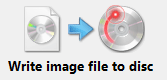
- You will see a window as shown below. Click on the browser for a file option at the top as shown.
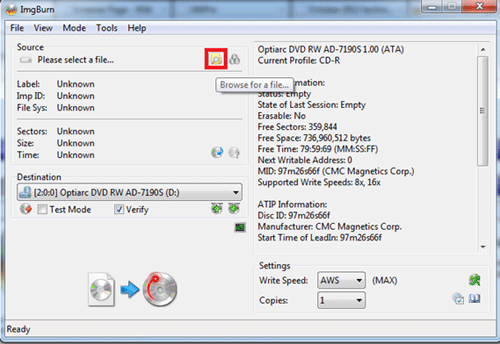
- Locate the ISO file that you want to burn and then click Open.
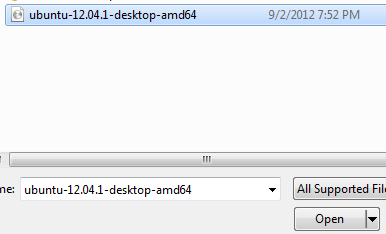
- The program will then load the file and prepare it for burning.
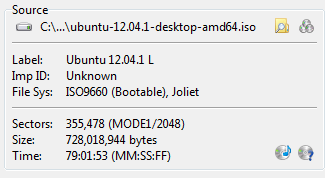
- To start the burning process, click the Write button as shown below.
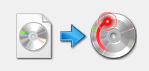
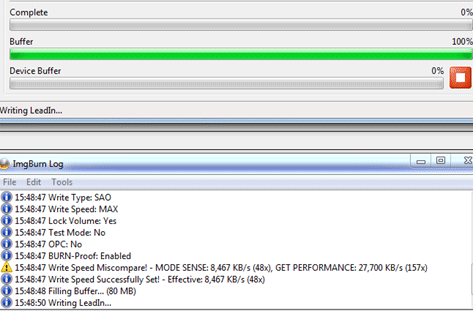
- The program will begin to write the image to the disc - and you will see progress bars across and logs below to allow you to know the status.
- We had the verify option checked, so after the burn is complete the optical drive will open and then close to verify the disc.
- Once finished, you will receive a successful burn message and ImgBurn will play a jingle if you have your speakers turned up.
Technical Support Community
Free technical support is available for your desktops, laptops, printers, software usage and more, via our new community forum, where our tech support staff, or the Micro Center Community will be happy to answer your questions online.
Forums
Ask questions and get answers from our technical support team or our community.
PC Builds
Help in Choosing Parts
Troubleshooting
