Breadcrumbs
How to use Dictation on an iOS Device that Supports Siri
Description: With dictation on iOS devices that support Siri, you can use your voice in any app that has a keyboard. Speak instead of typing and your words will be entered as text. On a device that supports dictation, you can dictate text instead of typing on the onscreen keyboard. For example, you can dictate a message in mail or a note in notes. To use dictation, your device must be connected to the internet.
- Turn on Dictation: Dictation is turned on as part of Siri, Settings > General > Siri.
- Dictate text: From the onscreen keyboard, tap
 , and then
dictate. When you finish, tap done. If you wish to add to an existing message, tap
, and then
dictate. When you finish, tap done. If you wish to add to an existing message, tap  again.
again.
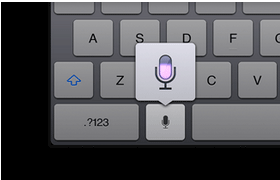
- Enter punctuation: Say the punctuation marks you wish to have inserted as they are needed. For example, to dictate "Pick up the new iPad and suddenly, it's clear", say "Pick up the new iPad and suddenly comma it's clear period".
Technical Support Community
Free technical support is available for your desktops, laptops, printers, software usage and more, via our new community forum, where our tech support staff, or the Micro Center Community will be happy to answer your questions online.
Forums
Ask questions and get answers from our technical support team or our community.
PC Builds
Help in Choosing Parts
Troubleshooting
