Breadcrumbs
How to shrink or extend a Partition in Windows 7
Description: Windows 7 includes a built-in functionality in Disk Management to shrink and expand partitions. To get to this utility, open Control panel and type partition into the search box. The link below will show up:
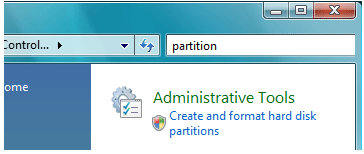
Shrink a Partition
- In the Disk Management screen, just right click on the partition that you want to shrink, and select
Shrink Volume from the menu.
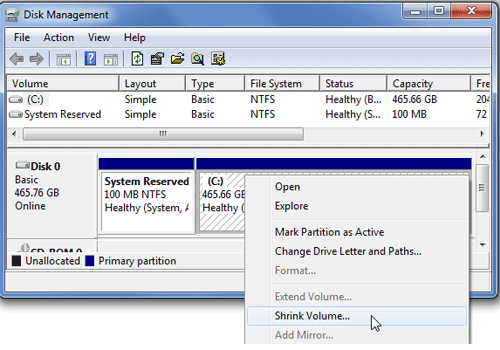
- In the size dialog, enter the amount that you want to shrink the partition by, not the new size. For example, if you want to shrink your 50GB partition by roughly 10GB so that it will now be roughly 40GB, enter 10,000 into the box, and then click on Shrink.
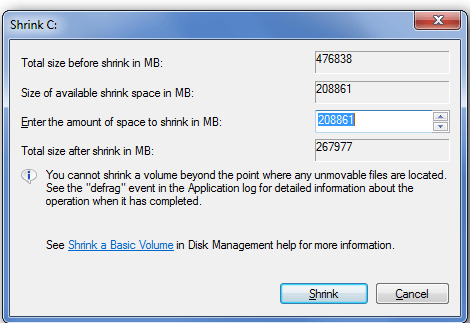
Extend a Partition
- In the Disk Management screen, just right click on the partition that you want to extend, and select
Extend Volume from the menu.
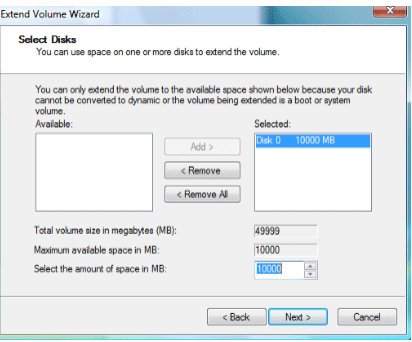
- On this screen, you can specify the amount of space that you want to increase the partition by. In this case, we are going to extend the partition back to the roughly 50GB size that it was before we shrank it. Select the amount of space to extend the partition by and then click on Next to extend the partition.

Technical Support Community
Free technical support is available for your desktops, laptops, printers, software usage and more, via our new community forum, where our tech support staff, or the Micro Center Community will be happy to answer your questions online.
Forums
Ask questions and get answers from our technical support team or our community.
PC Builds
Help in Choosing Parts
Troubleshooting
