Breadcrumbs
How to enable Accessibility Features on a Nexus 7 Tablet
Description: This article describes how to enable accessibility features, i.e. for those that have a visual disability, on your Google Nexus 7 tablet.
- Touch the App Viewer icon while at one of the home screens on your desktop.
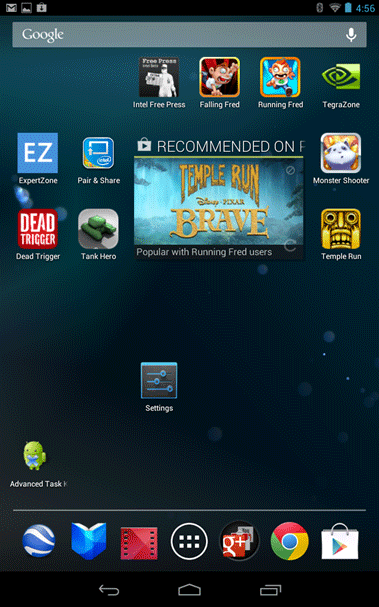
- If Settings is not available on this page, swipe from right-to-left to reveal more apps. Tap on the Settings icon.
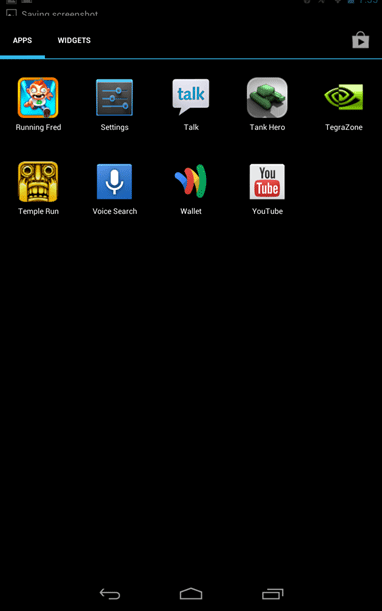
- Tap the Accessibility icon.
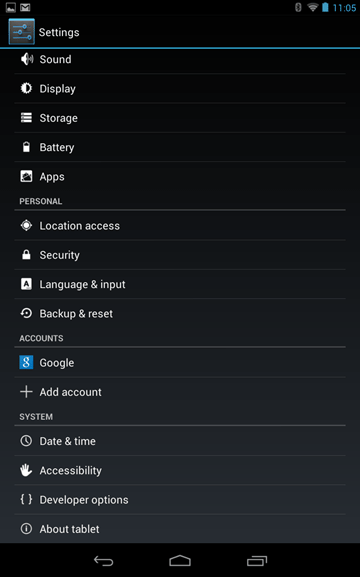
- The Google Nexus 7 tablet has several accessibility features built-in. Tap on a feature to enable or disable it:
- TalkBack: TalkBack is a built in screen reader for those that blind or severely visually impaired. It will read the content of your screen out loud. Using TalkBack, you can explore the screen with a single finger and double-tap to open apps, menus, and more.
- Large text: This feature will increase the text size by approximately 50%.
- peak Passwords: Passwords will be spoken out loud.
- Enhance web accessibility: Google states that his feature allows you to have ChromeVox provide spoken feedback as you browse and interact with web sites and apps.
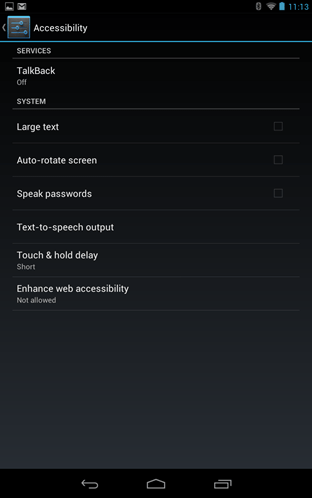
Technical Support Community
Free technical support is available for your desktops, laptops, printers, software usage and more, via our new community forum, where our tech support staff, or the Micro Center Community will be happy to answer your questions online.
Forums
Ask questions and get answers from our technical support team or our community.
PC Builds
Help in Choosing Parts
Troubleshooting
