Breadcrumbs
How to bookmark a Website in Safari on the iPad 2
Description: This guide will show you how to bookmark a website in Safari on your iPad running iOS 6.
- Tap on the Safari app.
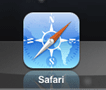
- In the address bar go to any website you wish to bookmark. For our example we are going to espn.com
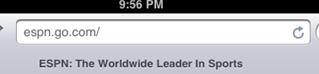
- Once at the website tap on the Shortcut icon. A list will now appear. From here tap on Bookmark. You will also notice other choices you can do with the webpage from posting on Facebook to sending the page as a text.
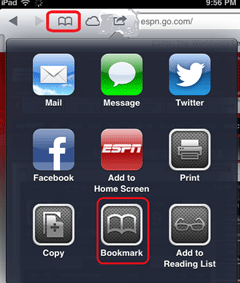
- This website has been added to your bookmarks now. To view your bookmarks, tap on the Bookmarks icon and you will see yours in the list.
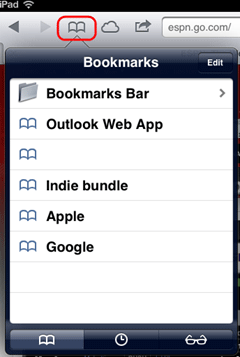
- You are able to repeat these steps as many times as you wish to add more bookmarks.
Technical Support Community
Free technical support is available for your desktops, laptops, printers, software usage and more, via our new community forum, where our tech support staff, or the Micro Center Community will be happy to answer your questions online.
Forums
Ask questions and get answers from our technical support team or our community.
PC Builds
Help in Choosing Parts
Troubleshooting
