Breadcrumbs
How to use Windows Easy Transfer over a Network
Description: Windows Easy Transfer allows you to migrate the files on your old computer to the account on a new computer.
- Open the Start Menu by pressing the Windows key and type Windows Easy Transfer. Then select it from the list. (This article assumes that your new computer is running Windows 8.)
- Select Next.
- Choose A Network.
- Choose This is My New PC.
- Please choose the category for your old computer. If the computer is running Windows XP or Windows Vista skip to step. If the computer has Windows 7 or Windows 8 continue by clicking that option.
- On the old computer open the Start Menu and type Windows Easy Transfer and choose it from the list.
- Go through the same steps above to set up the windows easy transfer for the old computer but this time when the prompt comes up asking which computer this is, chose This is my old computer.
- On the next screen there is a list of instructions that explain what to do in order to get the Windows Easy Transfer to start. The main piece of information to note will be the Windows Easy Transfer Key: posted close to the bottom of the window.
- Then click next on both computers and the connection will attempt to be established. If this fails, ensure both computers are on the same network and are currently connected, then try to run the set up again by following the instructions listed above.
- Once the file transfer is established chose what files you want to move. And click Next.
- The program will take some time, depending on the amount of files being transferred. After this has completed, verify the files are at the desired location and then the program can be closed out.

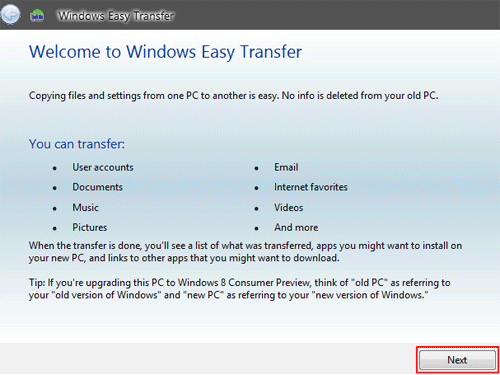
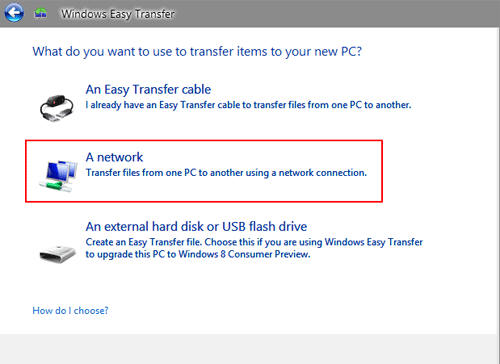
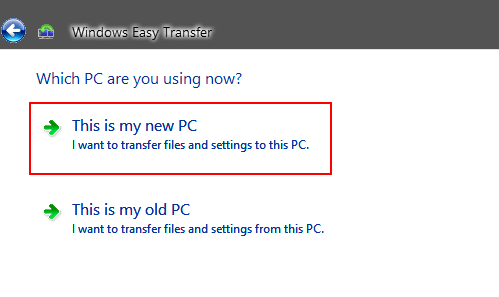
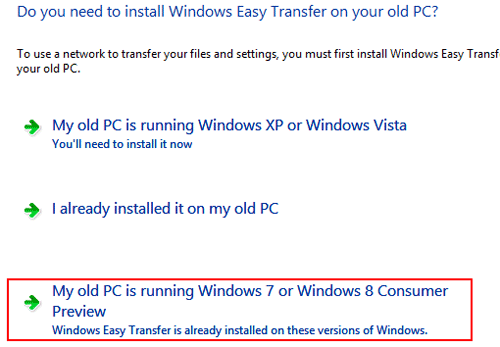
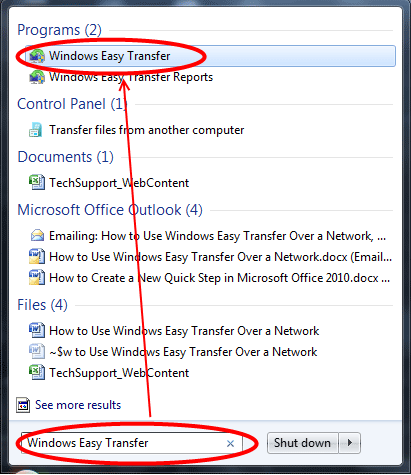
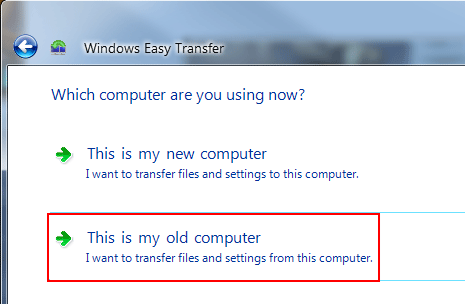


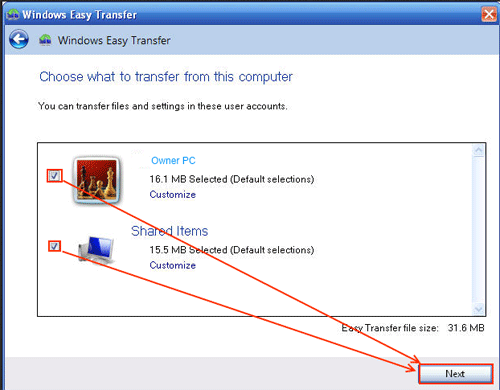
Technical Support Community
Free technical support is available for your desktops, laptops, printers, software usage and more, via our new community forum, where our tech support staff, or the Micro Center Community will be happy to answer your questions online.
Forums
Ask questions and get answers from our technical support team or our community.
PC Builds
Help in Choosing Parts
Troubleshooting
