Breadcrumbs
How to configure Power Options in Windows 8
Description: This article describes how to configure the power settings for your Windows 8 computer.
- On your desktop, right-click at the bottom left-hand corner and click on Power Options.
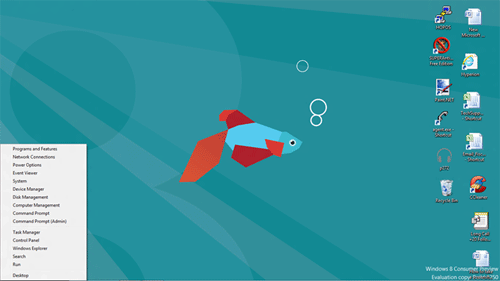
- The window that appears is the Power Options for Windows 8. Typically, there will be a "Balanced" or "Power saver" option.
In order to configure the power setting selected, click on Change plan settings.
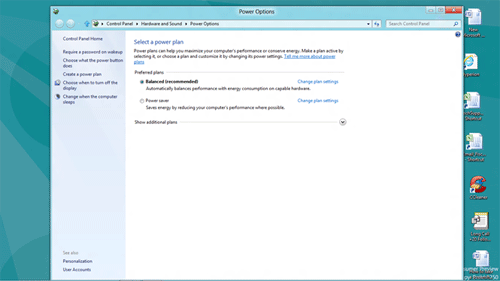
- Configure your power settings as desired.
In the image below, the settings Turn off the display is set to 30 minutes and Put the computer to sleep is set to 45 minutes.
Ensure that you click Save changes after selecting the desired settings.
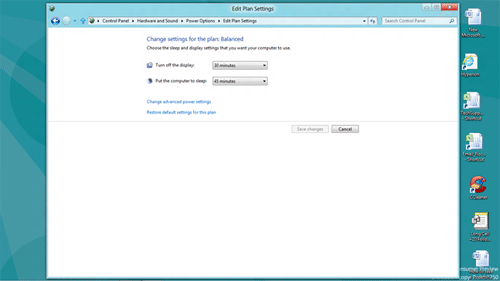
- In summary, the Power Options allow you to configure the power settings for your machine.
Technical Support Community
Free technical support is available for your desktops, laptops, printers, software usage and more, via our new community forum, where our tech support staff, or the Micro Center Community will be happy to answer your questions online.
Forums
Ask questions and get answers from our technical support team or our community.
PC Builds
Help in Choosing Parts
Troubleshooting
