Breadcrumbs
How to auto-hide the Desktop Taskbar in Windows 8
Description: How to hide the taskbar from showing on the screen until the mouse moves over it.
- From the Windows Start Screen, click on the desktop icon to open the desktop.
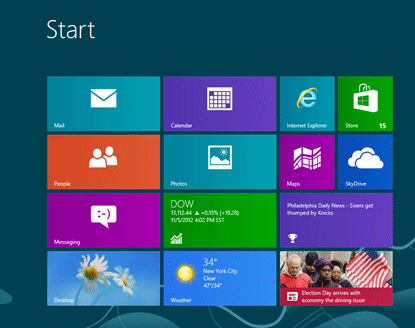
- At the bottom of the desktop screen you will see the taskbar. Right click anywhere in the blank space on the taskbar to bring up the taskbar menu.

- Select Properties from the task bar menu.

- In the taskbar properties window select Auto-Hide the taskbar and then click Apply and OK to save the settings.
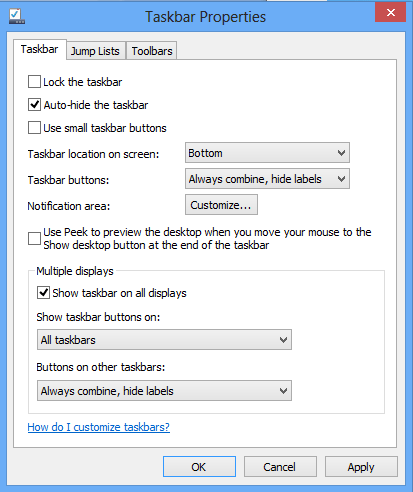
- The taskbar will now remain hidden on the desktop. When you move your mouse to the bottom of the desktop screen, the taskbar will appear so you can use it and then disappear when you move your mouse away.
Technical Support Community
Free technical support is available for your desktops, laptops, printers, software usage and more, via our new community forum, where our tech support staff, or the Micro Center Community will be happy to answer your questions online.
Forums
Ask questions and get answers from our technical support team or our community.
PC Builds
Help in Choosing Parts
Troubleshooting
