Breadcrumbs
How to enable SLI
Description: For computers with multiple graphics cards, enable SLI to increase gaming quality and performance.
- On the desktop, right-click and select NVIDIA Control Panel.
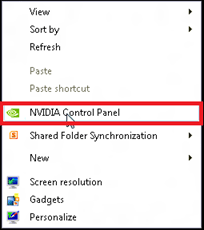
- On the left side of the NVIDIA Control Panel, select Configure SLI, Surround, PhysX.
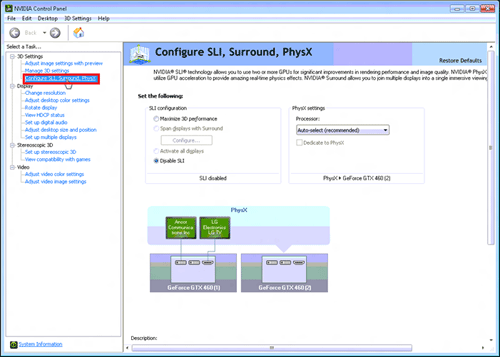
- Under SLI Configuration, select Maximize 3D Performance, and then select Apply.
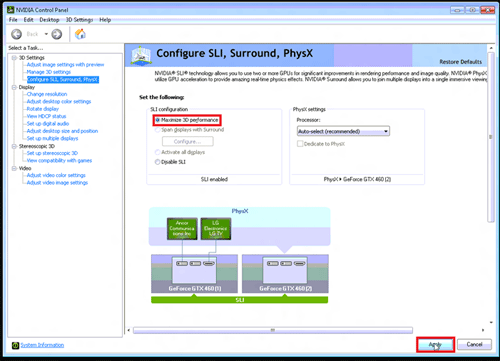
- SLI is now enabled.
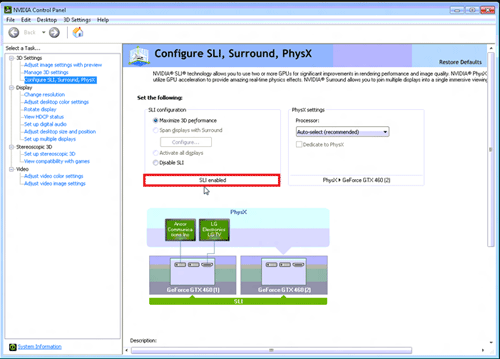
Technical Support Community
Free technical support is available for your desktops, laptops, printers, software usage and more, via our new community forum, where our tech support staff, or the Micro Center Community will be happy to answer your questions online.
Forums
Ask questions and get answers from our technical support team or our community.
PC Builds
Help in Choosing Parts
Troubleshooting
