What is a Browser
Description: FAQ on what a browser is and what is in it.
An internet browser is any program that displays web pages such as Internet Explorer (IE), Mozilla Firefox, Safari, Opera or Google Chrome.
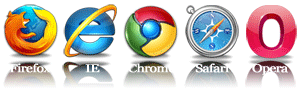
What is an address bar? How do I use it?
The address bar is the space at the top of the browser that displays what website you are on. Typically it is next to the forward and back buttons at the top of the browser.

When you want to go to a new website, type the URL (or Uniform Resource Locator), often called the web address, of the website into the address bar. Often, if the browser has been to the website before then it will display it as an option for faster browsing. To access this, simply left click your mouse on the website you want to go to when it is provided.

In modern browsers, it is not typically necessary to type the http:// or www. portions of web addresses. The browser knows that these are necessary and will fill them in as needed. When the address is typed in then you can press Enter on your keyboard or click on the arrow button in the address bar to go directly to the website.
What's the magnifying glass?
In modern browsers there is often a search function integrated into it to prevent the necessity of going to the search engine's website to search. In Internet Explorer type your search into the address bar to search Bing. Google Chrome also uses the address bar as a search field and searches on Google. Once the desired topic is typed into the bar click the magnifying glass.
Internet Explorer: 

On Firefox, Safari, and Opera it's a separate bar next to the address bar and searches on Google.
Firefox:

Safari:

Opera:
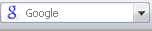
What's in tools?
The tools for a browser allow access to a variety of options. Most browsers allow you to see recent downloads, clear browser history, and alter the security settings.
In Internet Explorer it looks like a gear in the upper right corner of the screen.

For others, tap the Alt key once and it should appear underneath the address bar. One of the options should say Tools next to Favorites or Bookmarks.
What's a tab?
Tabbed browsing is when the browser has multiple sites open in the same window, like so:

This allows the user to go quickly from one site to another by clicking on the desired tab.
On Windows computers, to open a new tab hold down the Ctrl key and tap the T key. This will open up a new tab without closing the old one.
On a Mac, to open a new tab hold down the Command key and tap the T key. This will open up a new tab without closing the old one.
To close a tab that is not needed anymore, click on the X that shows on the tab. Some browsers won't show the X until the cursor is on the tab.
What's a home page and how do I change it?
The home page for a web browser is the one that comes up automatically when the browser is opened. Typically, the default home page for a browser is one associated with the browser's company. For example, the default home page for Internet Explorer is MSN.com or bing.com. For Google Chrome it is Google.com. For most other browsers it is Google.com.
To go directly back to the home page there is always a button near the top that will send the currently opened tab there. In Internet Explorer it looks like this:
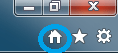
To change the homepage in Internet Explorer:
- Go to the page you want to set as the new homepage.
- Click on the Tools button (as discussed above).
- Go to the Internet Options.
- Under where it says Home Page click on Use current.
The page you are on will then be set as the homepage.
What are Favorites/Bookmarks?
A Favorite or Bookmark is a webpage that you want to keep tagged so it can be easily found later. To access these in Internet Explorer, click on the Star icon in the upper right hand corner of the screen.
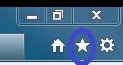
It will drop down a menu listing the websites already saved.
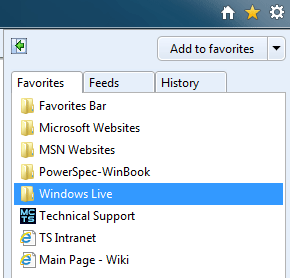
Clicking on one of these will open the website for you in the current tab. If you want to add a website to your favorites, click on the Add to favorite's button at the top of the window.
Other browsers will have a similar system with favorites and bookmarks.
Free technical support is available for your desktops, laptops, printers, software usage and more, via our new community forum, where our tech support staff, or the Micro Center Community will be happy to answer your questions online.
Ask questions and get answers from our technical support team or our community.
PC Builds
Help in Choosing Parts
Troubleshooting

