Breadcrumbs
How to attach Pictures on the iPad and iPhone to Emails
Description: Have you ever taken a picture on your iPhone or iPad and wanted to send it to a friend via email? You probably noticed there isn't a place to attach a file. This article will show you how to do this.
- Open Photos on the iPad.
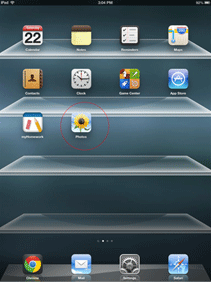
- Choose the Photo being sent by email and copy it by tapping on the Copy box with the arrow in it.
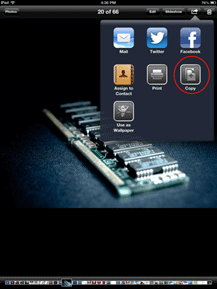
- Press the Home button and then tap to open Mail.
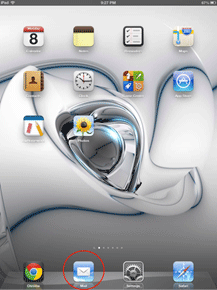
- Compose a new email.
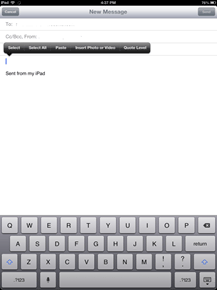
- Paste the picture in the email.
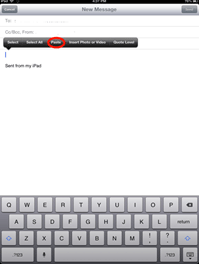
- Send the email, up to five pictures can be attached per email.
Technical Support Community
Free technical support is available for your desktops, laptops, printers, software usage and more, via our new community forum, where our tech support staff, or the Micro Center Community will be happy to answer your questions online.
Forums
Ask questions and get answers from our technical support team or our community.
PC Builds
Help in Choosing Parts
Troubleshooting
