Breadcrumbs
How to change the lock screen icons on Samsung Galaxy S3
Description: This guide shows you how to change the lock screen icons that come up on a Samsung Galaxy S3.
- From the main screen, press the Menu soft key (bottom left of the device). Select Settings.
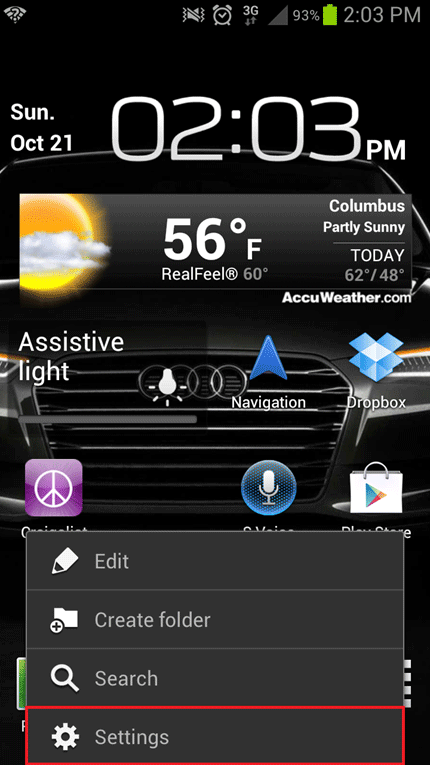
- Scroll down and choose Security.
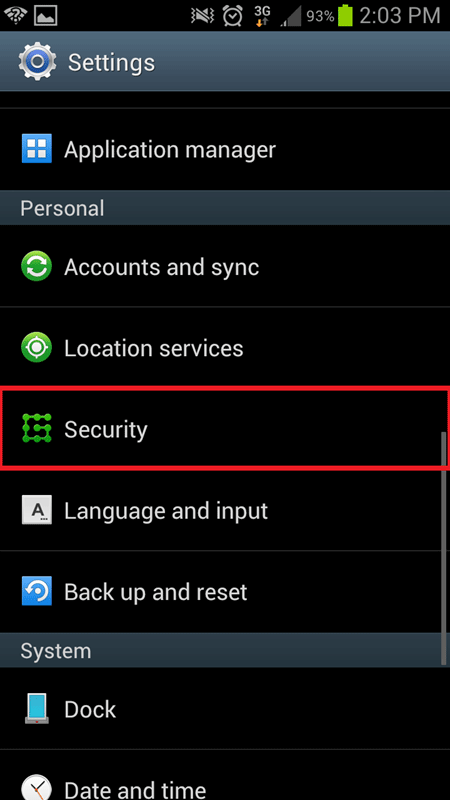
- Tap Lock screen options.
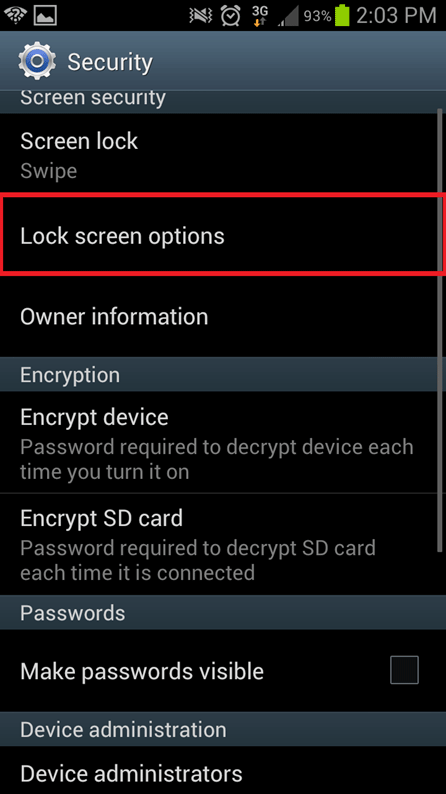
- Make sure that the slider next to shortcuts is ON (if you want shortcuts on your lock screen) If the slider is in the ON position, tap
Shortcuts.
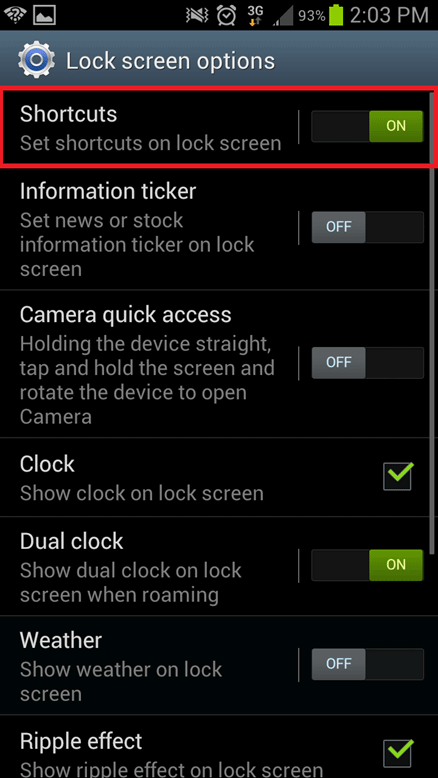
- Only five icons can be on the shortcut menu. In order to delete one, tap and hold the one you wish to delete. After it turns red, drag it to the bottom and put it in the trash can.
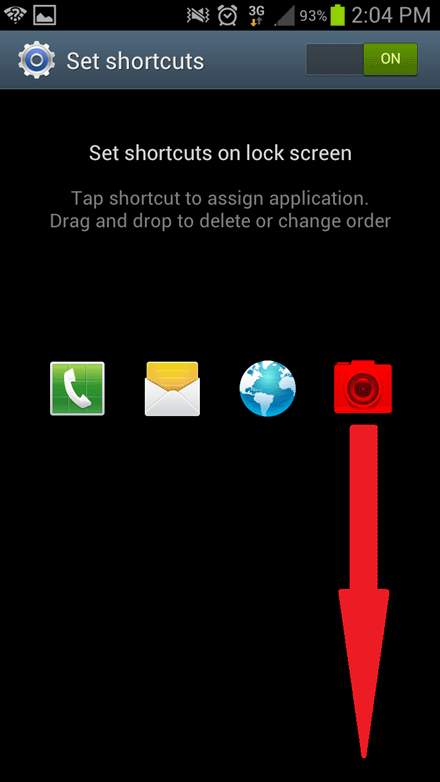
- Tap the + sign on the screen to add a new app to the shortcut menu. After you have selected the shortcuts you want, back out of the settings, back to the home screen.
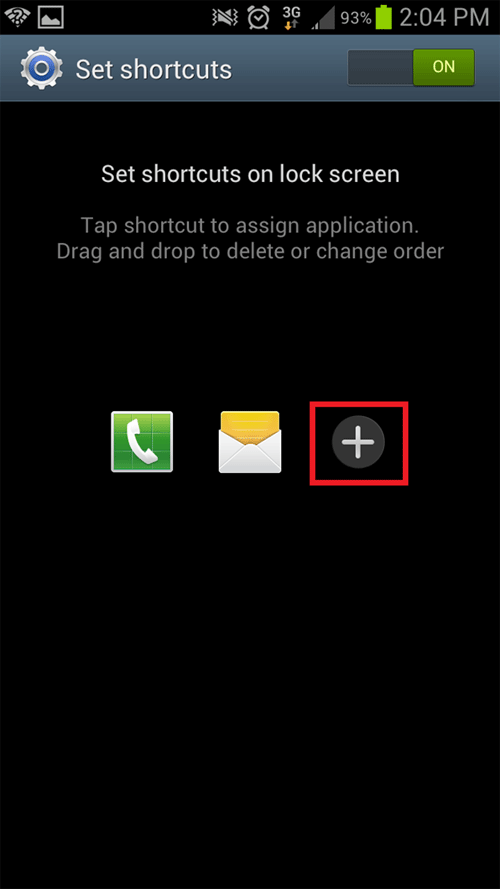
Technical Support Community
Free technical support is available for your desktops, laptops, printers, software usage and more, via our new community forum, where our tech support staff, or the Micro Center Community will be happy to answer your questions online.
Forums
Ask questions and get answers from our technical support team or our community.
PC Builds
Help in Choosing Parts
Troubleshooting
