Breadcrumbs
How to install and use Dropbox
Description: How to use Dropbox to have a convenient copy of your files wherever you go.
- Go to http://www.dropbox.com and select the blue download button.
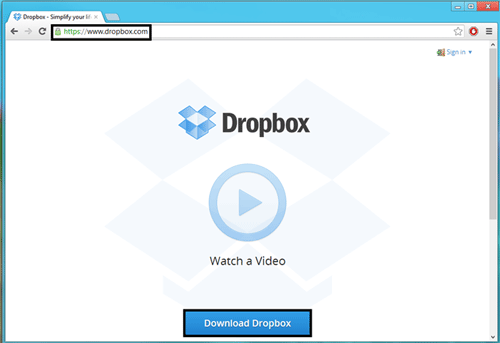
- When the installer completes its download, select Run. The installer will appear on the screen. Select Install.
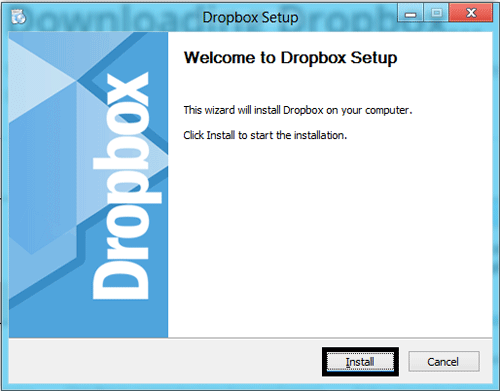
- If you do not already have a Dropbox account, select Next and create one, if you do, select the I already have an account option and press Next.
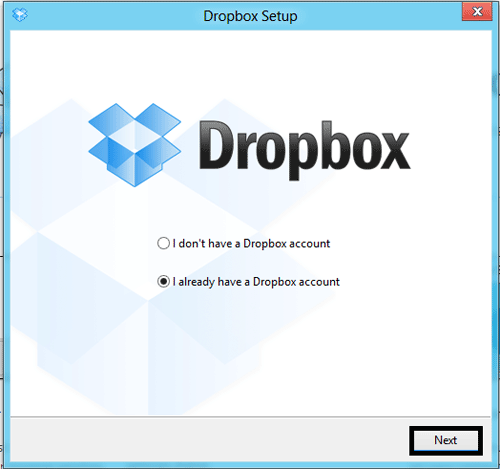
- Select the amount of space desired. 2GB is provided free of charge. Then select Next.
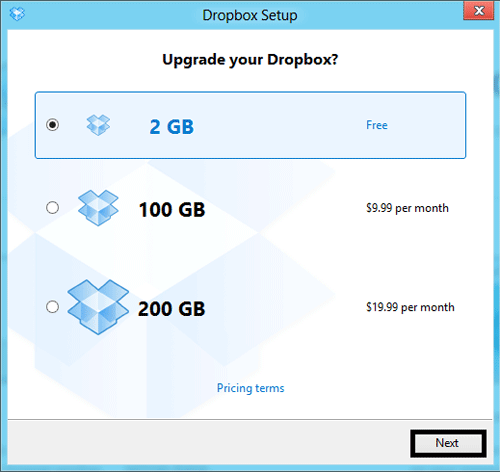
- Select Finish.
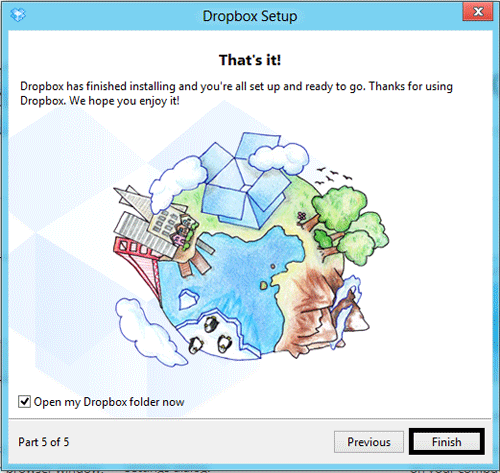
- It is optional to go through the tutorial, once it is completed, the Dropbox folder will be open. To return later, Click the Start Button then select Computer, Dropbox is in the Favorites on the left side.
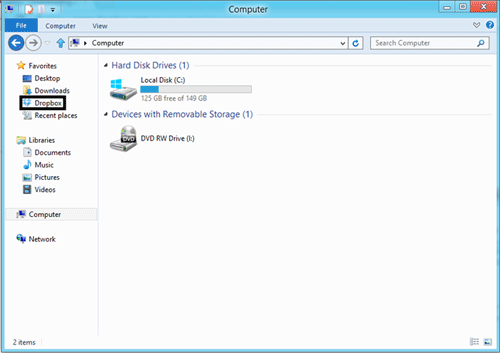
- All files put in the Dropbox folder will appear on other computers logged into the same account in Dropbox. To install on other machines, follow this tutorial again on the desired machine, and log into the created Dropbox account to sync all files.
Technical Support Community
Free technical support is available for your desktops, laptops, printers, software usage and more, via our new community forum, where our tech support staff, or the Micro Center Community will be happy to answer your questions online.
Forums
Ask questions and get answers from our technical support team or our community.
PC Builds
Help in Choosing Parts
Troubleshooting
