Breadcrumbs
How to take a Picture on your Asus VivoTab
Description: This article describes how to take a picture on your Asus VivoTab.
- Ensure that the Windows Start Screen is displayed. Tap on the Camera app.
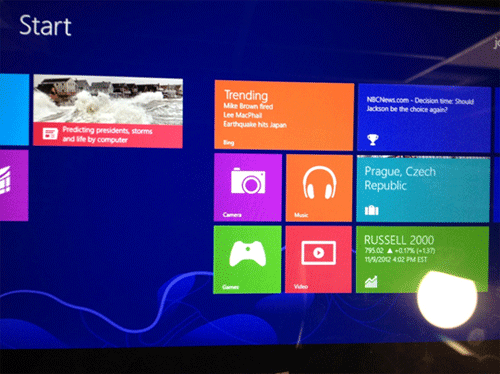
- At the bottom-right of the tablet, tap the Timer button. This ensures that there is a countdown before the video is recorded. NOTE: To take a picture without a timer countdown, simply tap anywhere on the screen.
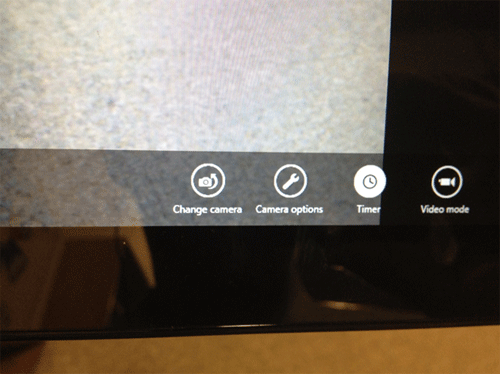
- At this screen, tap anywhere on the screen to capture the photo. The screen will freeze momentarily. You've captured an image!
- Here are some helpful tips:
- Tap the Change Camera button, near the Timer button, to switch between the front and rear facing camera.
- Tap the Camera Options button to change the photo resolution.
- Simply swipe from left-to-right while within the Camera app to view captured videos and photos.
- In summary, the Camera app gives you the ability to take pictures on your Asus VivoTab.
Technical Support Community
Free technical support is available for your desktops, laptops, printers, software usage and more, via our new community forum, where our tech support staff, or the Micro Center Community will be happy to answer your questions online.
Forums
Ask questions and get answers from our technical support team or our community.
PC Builds
Help in Choosing Parts
Troubleshooting
