Breadcrumbs
How to hide and find Hidden Files and Folders in Windows 7
Description: Sometimes a file or entire folder isn't where it should be. The person who told you to find it there swears that it is there but you can't see it. It is possible that the file or folder is there but hidden. This will keep the item there but invisible to the user until they are unhidden. To unhide items, follow these instructions.
- First, enter the Control Panel of the computer. This can be found under the Start Menu.
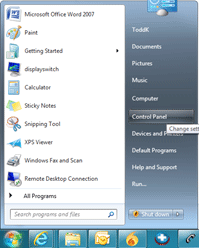
- Under Control Panel, search for or go to Folder Options.
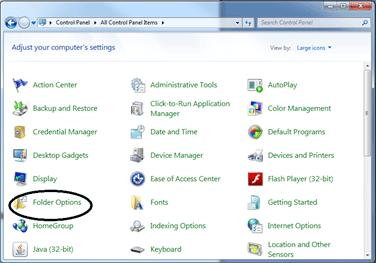
- Go to the View tab and click on Show hidden files, folders, or drives and click Apply.
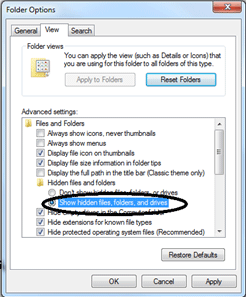
Now any hidden items will be shown in every folder you go to. The hidden items' icons will still appear faint. Compare the following. The How to unhide items document is hidden and the Common issues with sound is not.

Some items you may want to change, so they are not hidden. To do this follow these instructions:
- Right-click on the item you want to unhide. This will produce a dropdown box that has a number of options on it. Select Properties.
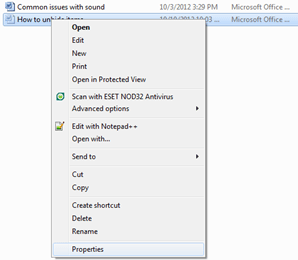
- At the bottom of the screen that comes up click where it says Hidden so that there is no check next to it.
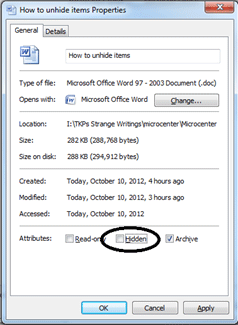
- Then click on Apply and OK. The file should now be unhidden and look like the other files.

Technical Support Community
Free technical support is available for your desktops, laptops, printers, software usage and more, via our new community forum, where our tech support staff, or the Micro Center Community will be happy to answer your questions online.
Forums
Ask questions and get answers from our technical support team or our community.
PC Builds
Help in Choosing Parts
Troubleshooting
