Breadcrumbs
How to create a Folder on a Nexus 7 Tablet
With a Nexus 7 tablet, you might have many icons on a screen that you want to organize into a folder of related apps. This article will show you how to put the apps that you want into a folder, and how to name that folder.
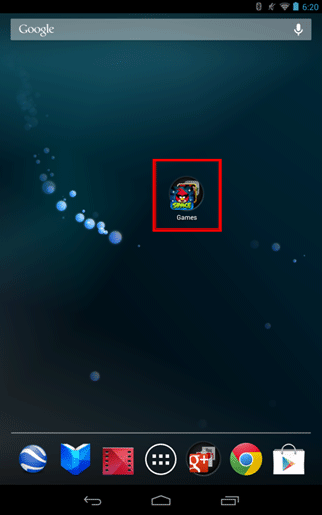
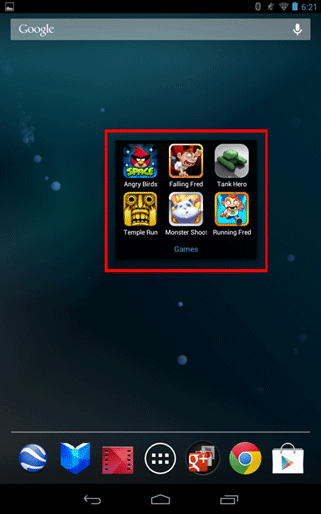
- When you want to create a folder for two or more items, press and hold on an icon.
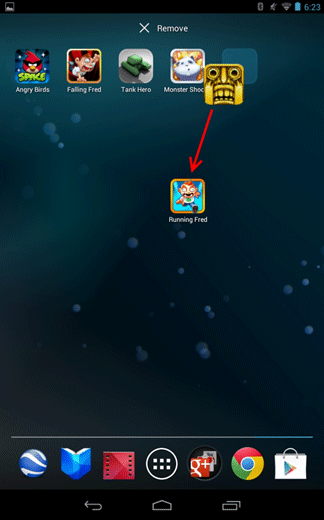
- Then drag the icon over a second icon that you want in the same folder.
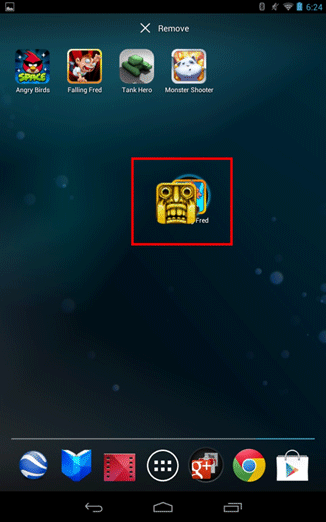
- This will create a folder.
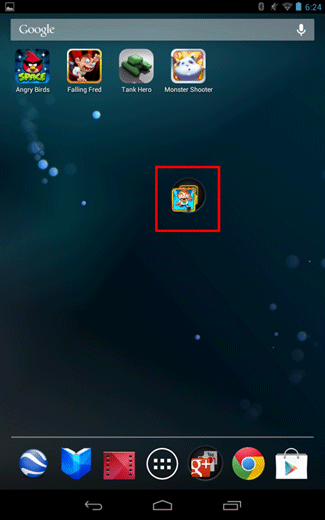
- Keep dragging icons into the folder until you are satisfied.
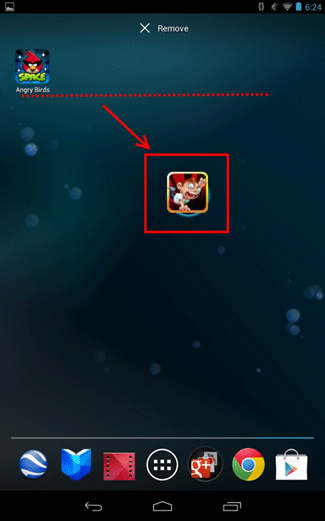
- Touch the folder to view what in its contents.
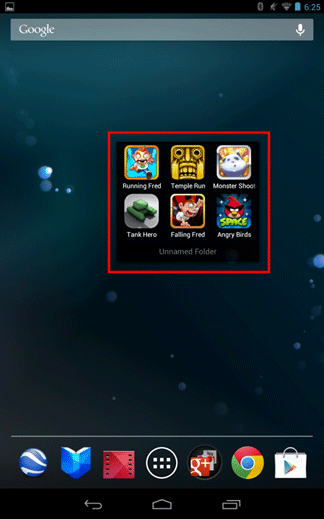
- To rename the folder, touch where it says unnamed folder.
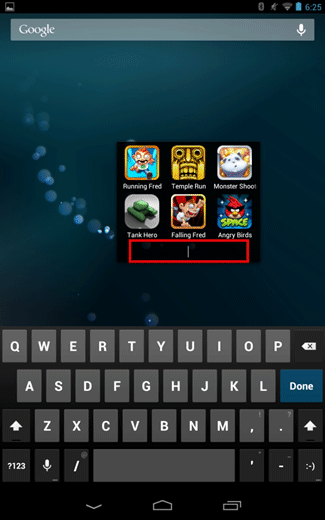
- Type in the name of the folder and click Done.
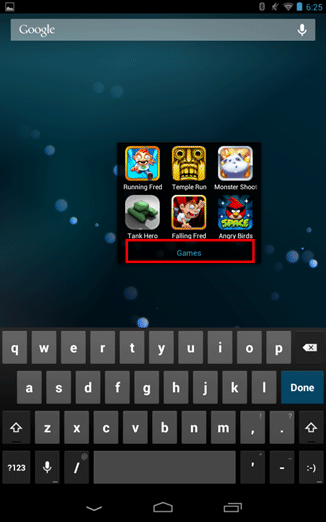
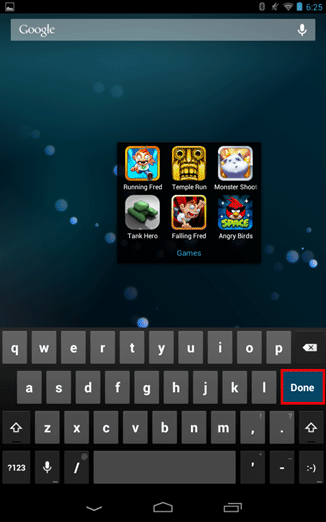
- Congratulations you have just created a folder!
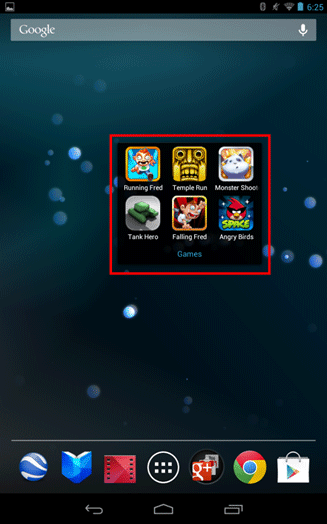
Technical Support Community
Free technical support is available for your desktops, laptops, printers, software usage and more, via our new community forum, where our tech support staff, or the Micro Center Community will be happy to answer your questions online.
Forums
Ask questions and get answers from our technical support team or our community.
PC Builds
Help in Choosing Parts
Troubleshooting
