Breadcrumbs
How to install Windows Updates in Windows 8
Description: How to install Windows Updates in Windows 8.
- From any screen, move your mouse to the bottom right corner and then up to show the Windows charms. The charms can also be brought up by pressing the Windows key and the letter C on your keyboard.

- Click on the Settings option and then click Change PC settings at the bottom.
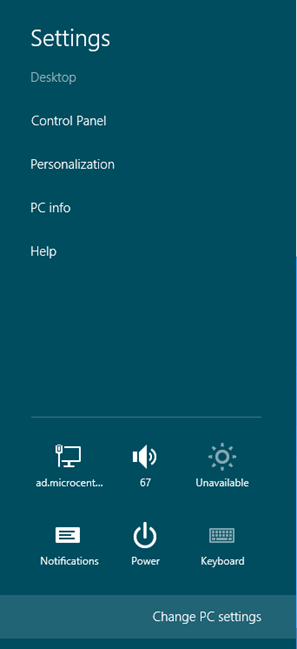
- In the PC settings window, scroll down to the bottom and select Windows Update. The available updates ready to install will be shown on the right side. You can click see details to see a description of each update.
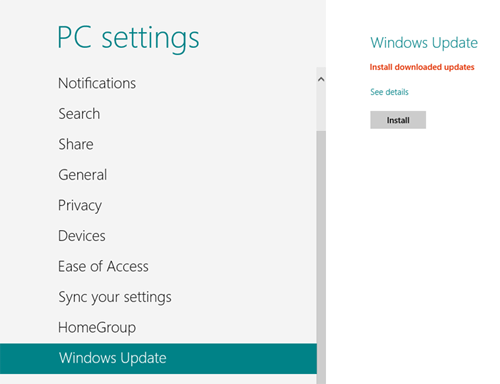
- Click Install and then click Accept for the End-User License Agreement to install the update.
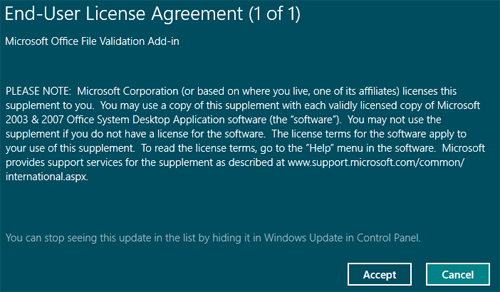
Technical Support Community
Free technical support is available for your desktops, laptops, printers, software usage and more, via our new community forum, where our tech support staff, or the Micro Center Community will be happy to answer your questions online.
Forums
Ask questions and get answers from our technical support team or our community.
PC Builds
Help in Choosing Parts
Troubleshooting
