Breadcrumbs
How to map a Network Drive in Mac OS X that Re-mounts After Reboot
Description: This tutorial explains the steps to take in order to map a network drive and have it connect even after a system reboot.
- From Finder, press Command and K keys on the computer, at the same time.
- Enter the path to the network drive you want to map, ie.: Macintosh//Library/ and click Connect.
- Enter your login credentials for the network drive and click OK.
- Enter System Preferences from the Apple menu.
- Click Users and Groups.
- Click Login Items.
- Click the + button to add another login item.
- Locate the network drive you just mounted and click Add.
- Close out of System Preferences.

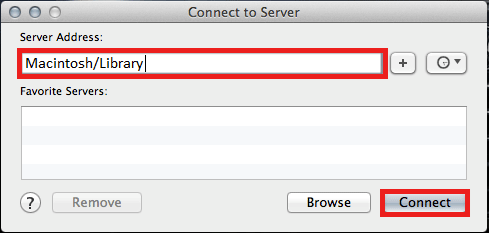
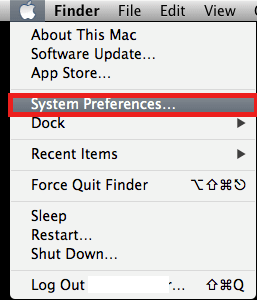
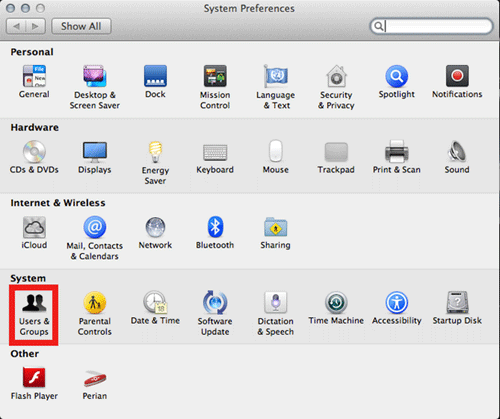
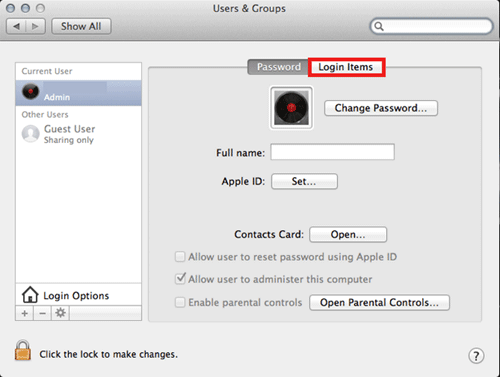

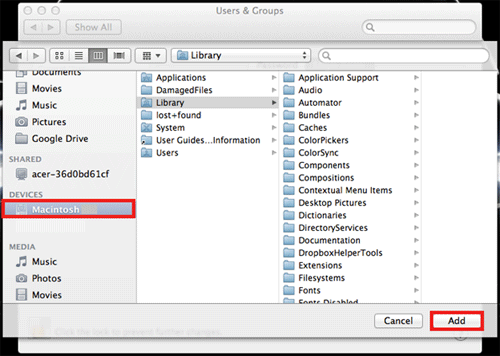
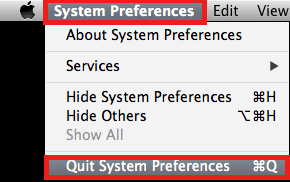
Technical Support Community
Free technical support is available for your desktops, laptops, printers, software usage and more, via our new community forum, where our tech support staff, or the Micro Center Community will be happy to answer your questions online.
Forums
Ask questions and get answers from our technical support team or our community.
PC Builds
Help in Choosing Parts
Troubleshooting
