Breadcrumbs
How to install a Web Cam in Windows 8
Description: This article will show how to install a web cam in Windows 8.
- When installing a USB device such as a Web Cam, Windows will need to install software in order for the device to operate correctly.
- The camera should have come with a Driver CD. Insert the CD into your optical drive. This should be done while the camera is not connected to the computer.
- The software will advise when to connect the device.
- The installer screen will come up automatically.
- If the installer does not automatically run, click the tile labeled Desktop.
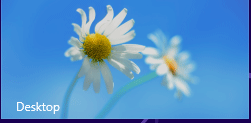
- Click the folder icon at the bottom of the screen.

- Click on your optical drive and select the installation file.
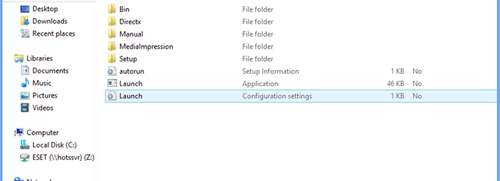
- The installation software will ask to Extract all or Run.
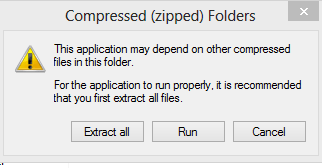
- Click Run - you will then be presented with the installation options - select the defaults and proceed with the installation.
Here are some links to installation locations of various brands of cameras.
Technical Support Community
Free technical support is available for your desktops, laptops, printers, software usage and more, via our new community forum, where our tech support staff, or the Micro Center Community will be happy to answer your questions online.
Forums
Ask questions and get answers from our technical support team or our community.
PC Builds
Help in Choosing Parts
Troubleshooting
