Breadcrumbs
What is an App in Windows 8
Description: This will go through the process of purchasing an App, and what Apps even are.
What is an App?
An App is short for application. It is a software program that runs on the computer or tablet it is installed on. Apps can be downloaded from the Web, or from DVD and CDs.
Where can Apps be obtained in Windows 8?
Apps can be downloaded from the Windows store. To get to the Windows store, press the Windows key on the keyboard. This will bring up the Start Menu.
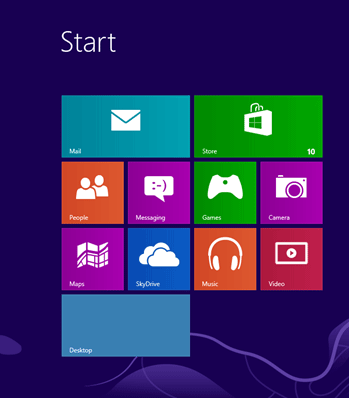
There is a tile called Store once the Start Menu opens.
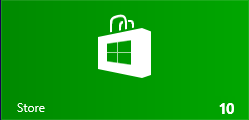
Click on the Store tile. This will bring up a new window on the screen.
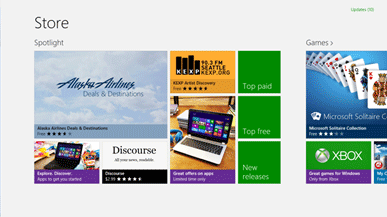
What kind of Apps does the Windows store offer?
There are thousands of apps in the Windows store and they are all categorized by type. The categories are: Games, Social, Entertainment, Photo, Music & Video, Sports, Books & Reference, News & Weather, Health & Fitness, Food & Dining, Lifestyle, Shopping, Travel, Finance, Productivity, Tools, Security, Business, Education, and Government. Each Category has multiple sub categories as well. For Example, Security has PC protection, and Personal Security Apps.
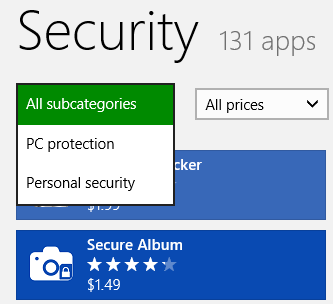
There is also the option of just typing once the store is open. Windows 8 has a built in search engine and can assist with finding Apps through a search function instead of clicking and scrolling through all of the categories.
How much do Apps cost?
The price of Apps varies from free to $0.99 and higher. There are typically free trials to many Apps so the user can test out the App before purchasing. For example: under News & Weather, there are pricing options for Apps. The options are: All Prices, Free, Free and Trial, and Paid. This will allow for the user to search through the Apps in a more organized and personalized way.
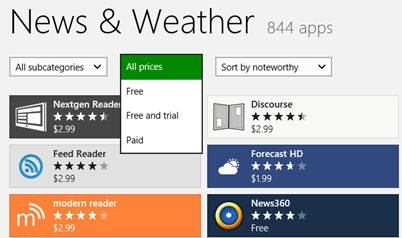
How do I purchase an App?
To purchase an App, click on the program that is going to be downloaded on the computer or tablet.

Towards the left hand side there will be an option to Buy. Click on this, and the options will change.
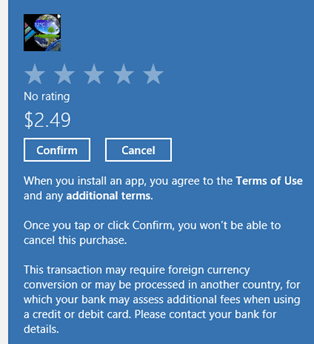
By clicking Confirm, this will purchase the App and it will begin to install on the computer. Clicking Cancel, will cancel the transaction and allow the user to continue browsing for more Apps. A Microsoft account is required to process any transactions, including purchases, in the Apps Store.
Technical Support Community
Free technical support is available for your desktops, laptops, printers, software usage and more, via our new community forum, where our tech support staff, or the Micro Center Community will be happy to answer your questions online.
Forums
Ask questions and get answers from our technical support team or our community.
PC Builds
Help in Choosing Parts
Troubleshooting
