Breadcrumbs
Out of Box setup for a Windows Server 2012
Description: This document is based on a first time out of box setup of a PowerSpec S132 server, but may apply similarly to other models.
- Once the system has been turned on, you are greeted by the Windows User License Agreement (Settings Screen). Put a check mark in the acceptance of terms box and click Next.
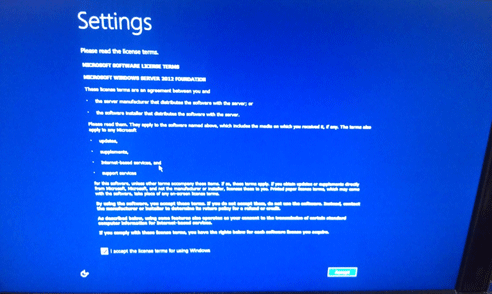
- Now choose your Country/Region, Language, and Keyboard Layout. Once finished, click Next.
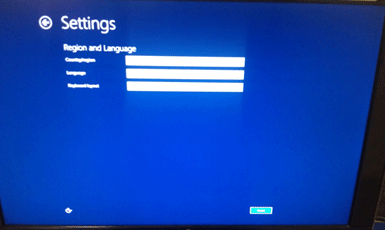
- Next, go ahead and enter in a Username (Administrator by default) and a Password for the system - then click Finish.
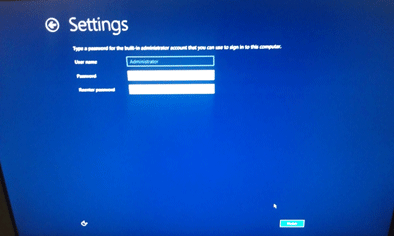
- After Windows Server has finalized the user settings, you will be greeted with a "Lock" screen - use the key combination CTRL+ALT+DEL to login to the machine.
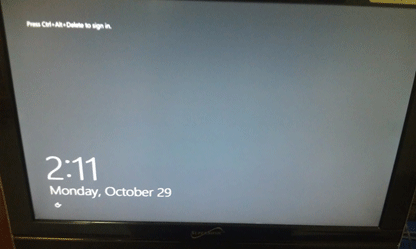
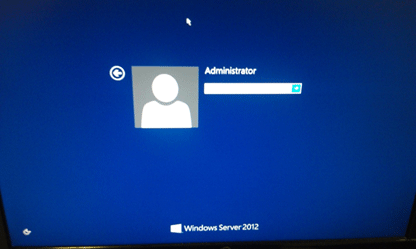
- Once logged into Windows Server, the user will be greeted with Server Manager to setup their settings for their server from here.
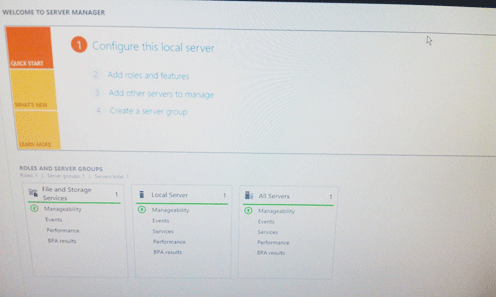
Technical Support Community
Free technical support is available for your desktops, laptops, printers, software usage and more, via our new community forum, where our tech support staff, or the Micro Center Community will be happy to answer your questions online.
Forums
Ask questions and get answers from our technical support team or our community.
PC Builds
Help in Choosing Parts
Troubleshooting
