Breadcrumbs
How to use old programs in Windows 8
Description: As you may have noticed, Windows 8 may not run older programs very well or maybe not at all. Here is a trick that is built into Windows 8 that may help with this.
- After installing the program, find its' desktop icon and right click on it.
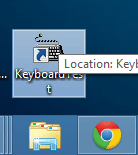
- Click Properties.
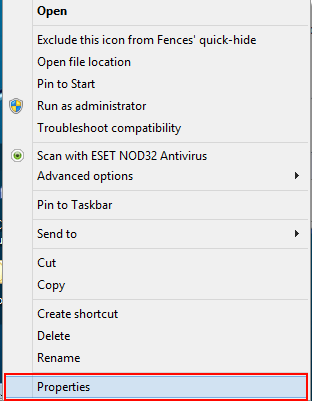
- Click on the Compatibility tab.
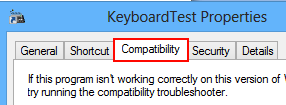
- Click on the box to select Run this program in compatibility mode for:
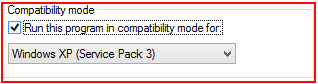
- Select from the dropdown menu what version of windows the program is designed to run best in.
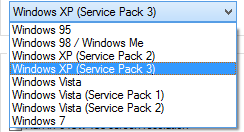
- Each program is different and Windows XP may not be the best option. Take a look at the system requirements on the box, or check online for the system requirements for the program.
- After the Operating system has been selected, click OK at the bottom and try to run the program.

Technical Support Community
Free technical support is available for your desktops, laptops, printers, software usage and more, via our new community forum, where our tech support staff, or the Micro Center Community will be happy to answer your questions online.
Forums
Ask questions and get answers from our technical support team or our community.
PC Builds
Help in Choosing Parts
Troubleshooting
