Breadcrumbs
How to uninstall a Program in Windows 8
Description: This article will show you how to uninstall a program in the Windows 8 Operating system. Sometimes there is more than one way to accomplish a task like this. In this article we will show you two different approaches that can work resulting in the same end goal.
Forward to instructions on using the Modern User Interface approach
Using the Keyboard and Desktop Menu approach:
- With your Windows Desktop on the screen, on your keyboard press the Windows Key + X.


- This brings up a menu of choices in the lower left corner of your screen. Choose Programs and Features.
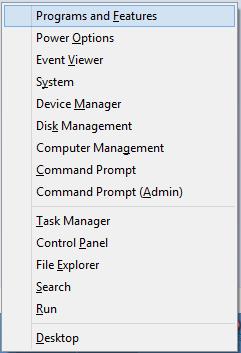
- This will open a list of programs currently installed on the computer. Select the unwanted program from the list by clicking on it, and then click on Uninstall. Prompts will appear on the screen to step you through completing the removal of the selected program. You may or may not be prompted to reboot your computer to complete the process, however this is usually a good idea to do so even if you are not prompted.
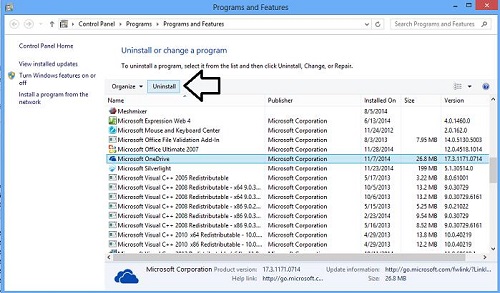
Using the Modern User Interface approach:
- From the Modern User Interface shown below go to the lower right hand corner of the screen - this action will activate the Charms Menu.
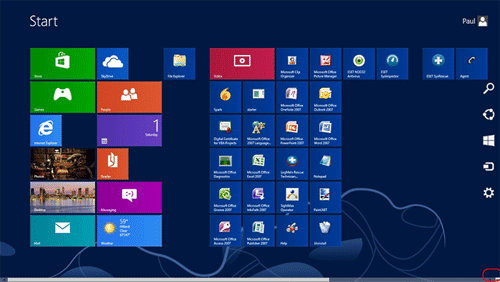
- Click on the Search charm.
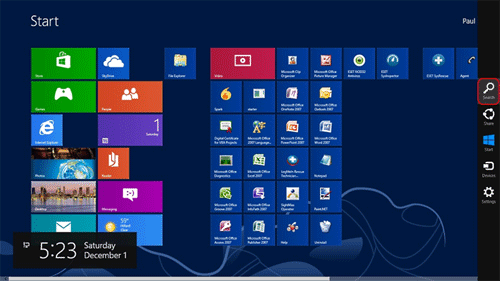
- In the Search bar type Control Panel.
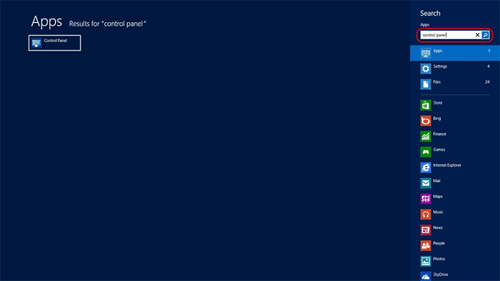
- Click on the Control Panel Icon from the results screen.
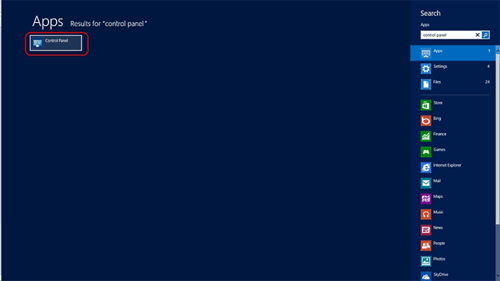
- This will open the familiar Control Panel Menu. Click on Programs and Features.
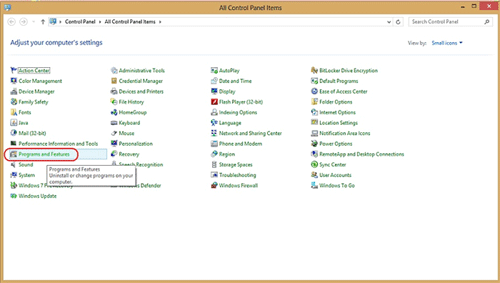
- Select the program you wish to uninstall. Click on Uninstall/Change.
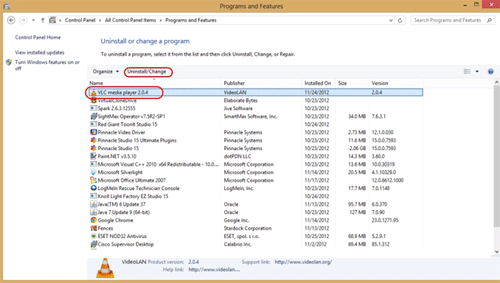
- Typically you would click next and follow the prompts on the screen for program removal.
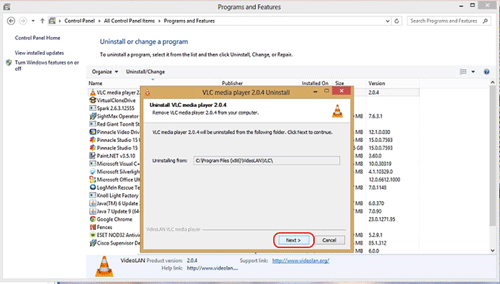
Back to instructions on using the Keyboard and Desktop Menu approach
Technical Support Community
Free technical support is available for your desktops, laptops, printers, software usage and more, via our new community forum, where our tech support staff, or the Micro Center Community will be happy to answer your questions online.
Forums
Ask questions and get answers from our technical support team or our community.
PC Builds
Help in Choosing Parts
Troubleshooting
