Breadcrumbs
How to update Mac OS X
Description: Updating software is an important part of maintaining system security and efficiency. Often the computer will automatically search for updates and install them for you, but sometimes it is a good idea to check for updates manually. To check for updates for your Mac OS X, follow these instructions:
For Mac OS X 10.7 or earlier:
- Click on the Apple logo in the upper left hand corner.
- Select Software Update…. This will tell the computer to check the internet for updates.
- Select and install all the updates unless you are sure that one of them causes problems (a very rare occurrence).
- If it asks you to, provide the administrator username and password.
- The computer will then begin downloading and installing the updates.
- If required, restart the computer so they can finish installing.
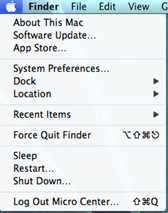
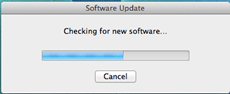
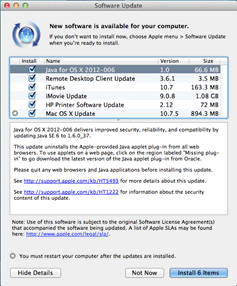
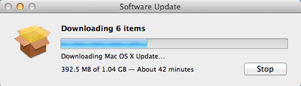
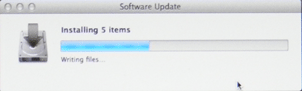
For Mac OS X 10.8:
- Click on the Apple logo in the upper left hand corner.
- Select Software Update…. This will open the App Store and list the available updates.
- Click on Update All or Update unless you are sure that one of them causes problems (a very rare occurrence).
- If it asks you to, provide the Apple ID and password and administrator username and password.
- If required, restart the computer so they can finish installing.
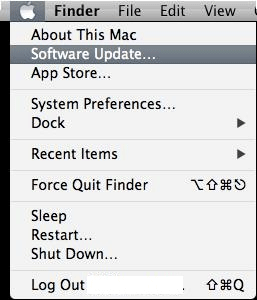
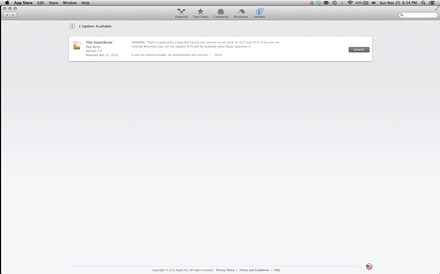

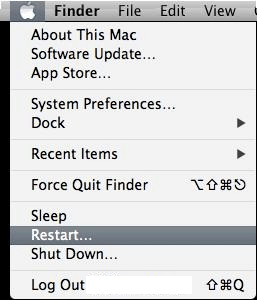
Technical Support Community
Free technical support is available for your desktops, laptops, printers, software usage and more, via our new community forum, where our tech support staff, or the Micro Center Community will be happy to answer your questions online.
Forums
Ask questions and get answers from our technical support team or our community.
PC Builds
Help in Choosing Parts
Troubleshooting
