Breadcrumbs
How to link your Mac with iCloud
Description: This guide shows you how to link your mac up with iCloud.
- Click the Apple in the upper right hand corner of the screen and select System Preferences.
- Select iCloud.
- Enter your Apple ID where it asks for your email address and Apple ID password. (Generally this is the same password you would use to buy something on iTunes.)
- Select which things you would like to do with iCloud. The first option is enabled by default and will allow you to backup your contacts, calendars, reminders and Safari bookmarks. This is useful in case something happens to your computer and you need to backup your personal information. The second option will allow you do certain things to keep your MacBook safe if it should happen to be misplaced.
- After accepting the security warnings, the next screen shows the main interface in which you will use to save other things to the cloud from your mac. You can choose things like notes, documents, and software backups. Place a check mark next to everything you wish to save on the cloud.
- The Manage button shows how you space on the cloud is being used up.
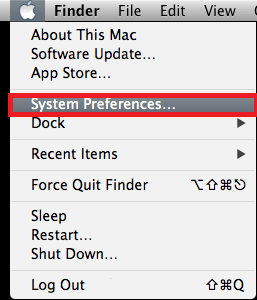
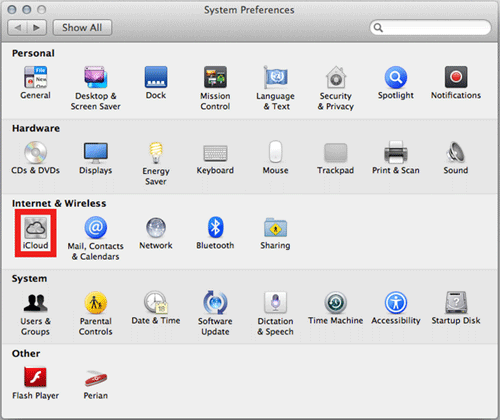
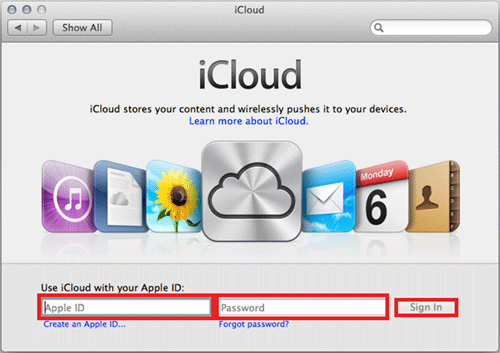
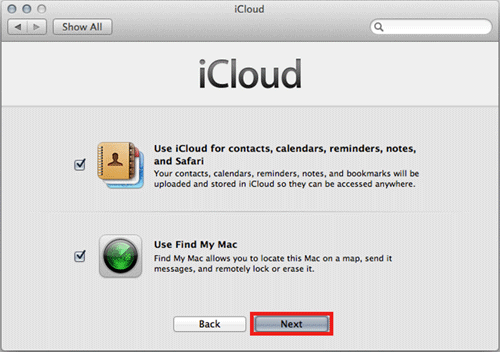
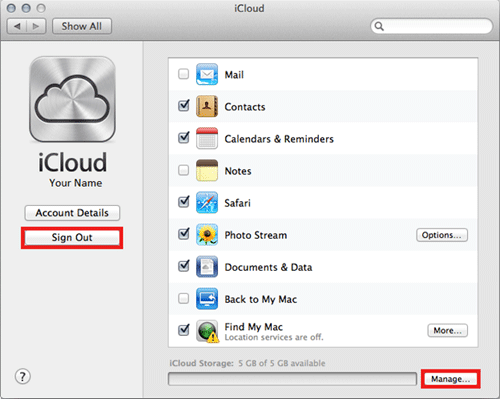
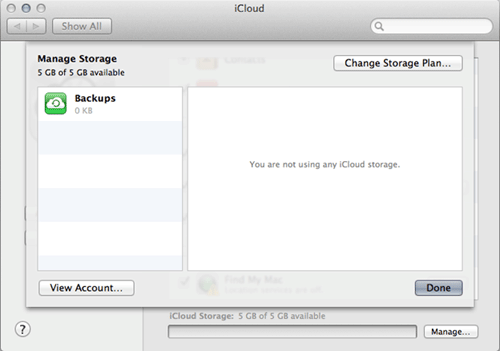
Technical Support Community
Free technical support is available for your desktops, laptops, printers, software usage and more, via our new community forum, where our tech support staff, or the Micro Center Community will be happy to answer your questions online.
Forums
Ask questions and get answers from our technical support team or our community.
PC Builds
Help in Choosing Parts
Troubleshooting
