Breadcrumbs
How to clone your Mac using Disk Utility
Description: This guide shows you how to clone your current hard drive using the built in application Disk Utility that comes standard on Apple computers.
- Open Finder from your dock and on the left hand side of Finder select the Applications folder. From there select Utilities and then Disk Utilities.
- After it opens, select your Source device. This usually is your Macintosh HD. After selecting the Source, the Destination drive will be where you want to make the clone of your Macintosh HD. This might be your flash drive or another external drive.
- Click Restore. After this process the Destination drive will have a perfect copy of your hard drive. Close out of Disk Utility and continue to use the computer as you would.
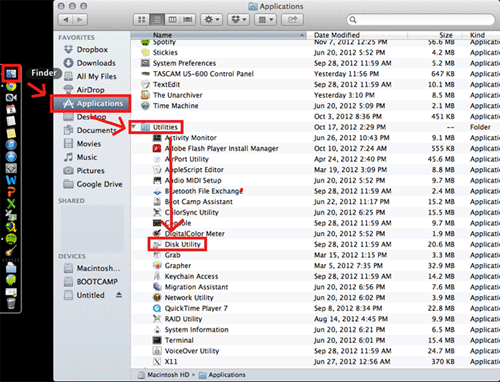
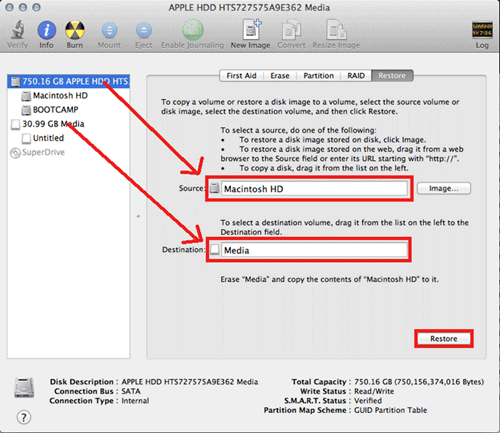
Technical Support Community
Free technical support is available for your desktops, laptops, printers, software usage and more, via our new community forum, where our tech support staff, or the Micro Center Community will be happy to answer your questions online.
Forums
Ask questions and get answers from our technical support team or our community.
PC Builds
Help in Choosing Parts
Troubleshooting
