Breadcrumbs
How to change the Keyboard Layout on the ASUS Vivo Tablet
Description: This guide shows you how to change the keyboard layout on the ASUS Vivo Windows 8 Tablet. This is useful if you don't want the standard layout and want something more thumb friendly.
- On the Desktop, tap the Keyboard icon in the bottom right near the date and time. The standard QWERTY keyboard comes up that you can use just like on a computer keyboard.
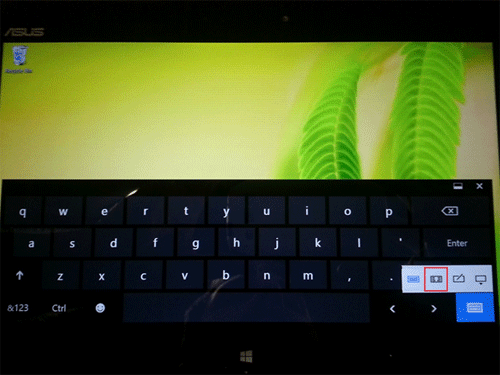
- By tapping the Keyboard icon near the bottom right of the keyboard that just came up and choosing the icon second from the left, this will bring up the thumb friendly typing keyboard.
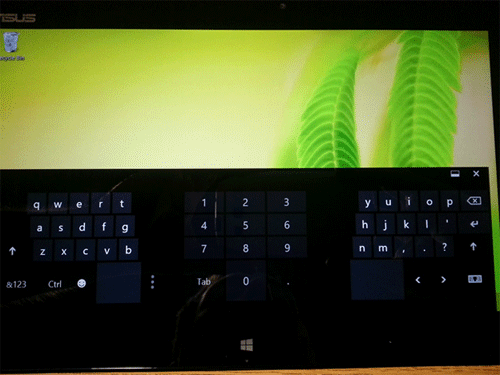
- If you select the third icon from the left, this will bring up the writing keyboard where you can write on the screen and it will type what you write.
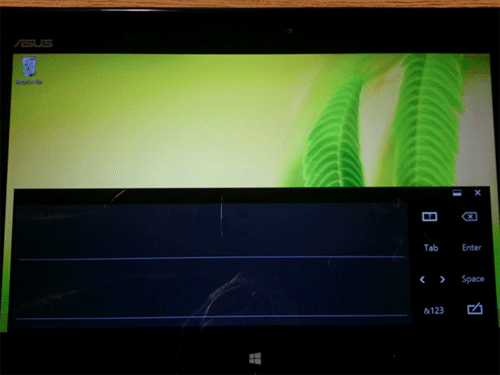
- The fourth icon from the left gets you out of the keyboard viewer.
Technical Support Community
Free technical support is available for your desktops, laptops, printers, software usage and more, via our new community forum, where our tech support staff, or the Micro Center Community will be happy to answer your questions online.
Forums
Ask questions and get answers from our technical support team or our community.
PC Builds
Help in Choosing Parts
Troubleshooting
