Breadcrumbs
Troubleshooting: Windows 8 Optical Drive missing
Description: What to do when the optical drive is missing in Windows 8.
Sometimes you will find that Windows 8 does not display your optical drive that is known to be working and connected to your computer. A quick edit to your Windows registry can correct this problem.
- Press the windows key and X key at the same time.
- In the menu click Command Prompt (Admin).
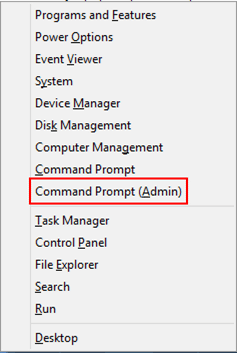
- Copy and paste this command into the command prompt:
reg.exe add "HKLM\System\CurrentControlSet\Services\atapi\Controller0" /f /v EnumDevice1 /t REG_DWORD /d 0×00000001
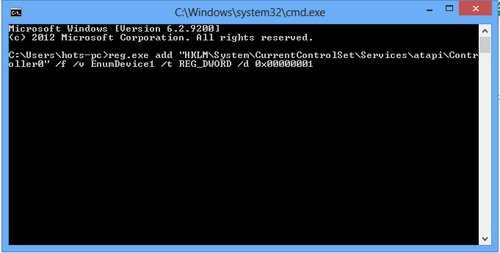
- Press enter on the keyboard to run the command.
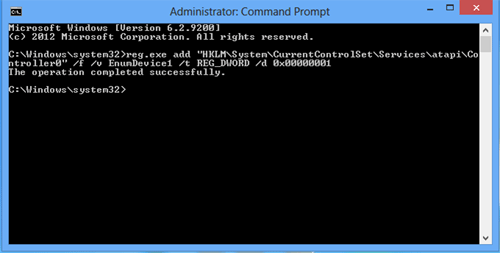
- Once finished, exit the command prompt and reboot the computer.
- Your drive will now show up.
Technical Support Community
Free technical support is available for your desktops, laptops, printers, software usage and more, via our new community forum, where our tech support staff, or the Micro Center Community will be happy to answer your questions online.
Forums
Ask questions and get answers from our technical support team or our community.
PC Builds
Help in Choosing Parts
Troubleshooting
